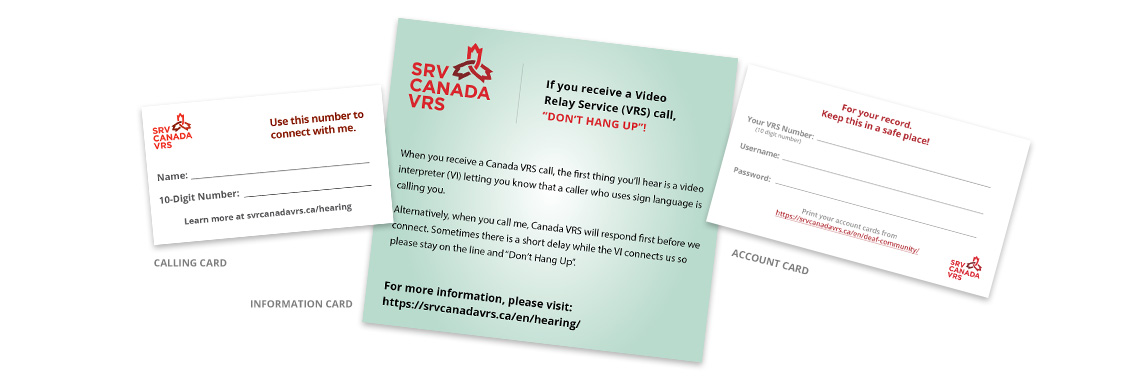Canada VRS Work Account
Register for your work Canada
VRS account in 5 easy steps.
Select your Device
Need more help? Click here!
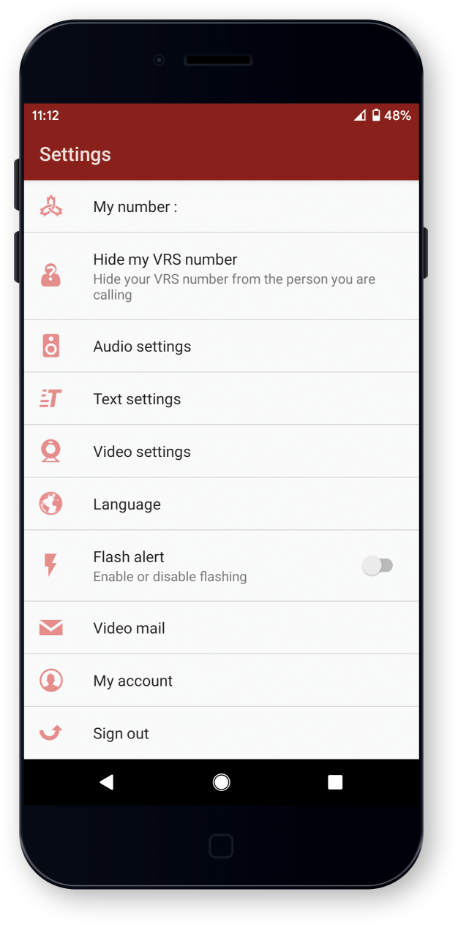
Step 2: Get ready to register for your Canada VRS work account
To register for your VRS work account, you will need your primary Canada VRS account username and 10-digit number. You will also need an email address that is different than the one you used to register for your primary VRS account.
Step 3: Logout of your primary Canada VRS account and visit the Canada VRS app sign-in screen
On the Canada VRS sign-in screen, you will see 2 options: ‘Create Account’ or ‘Sign In’. Select ‘Create Account’.
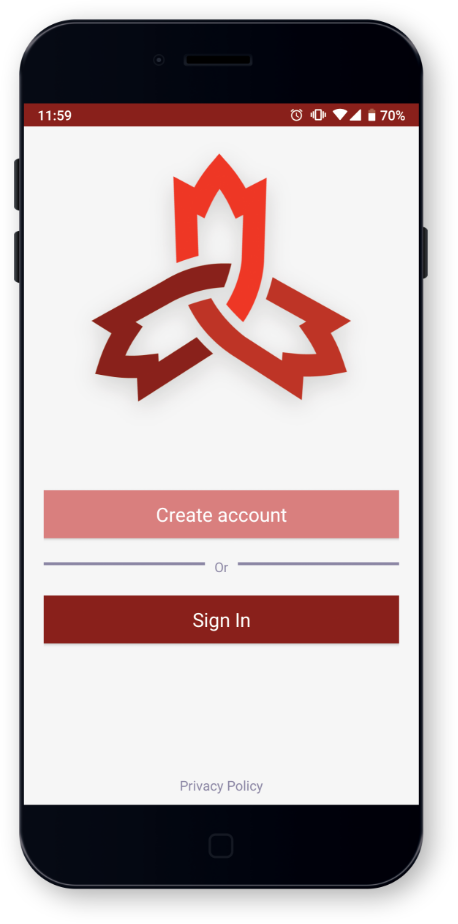
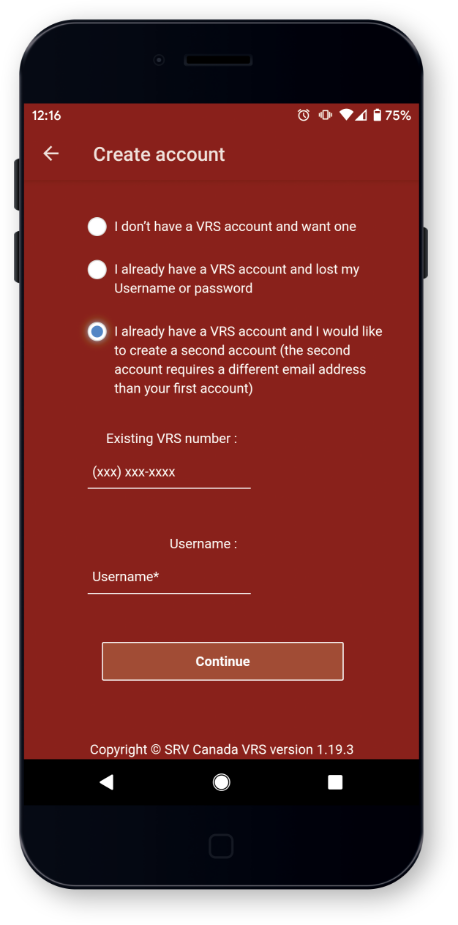
Step 4: Choose, 'I already have a VRS account and I would like to create a second account'
In the next screen you will see three options. Click the 3rd option at the bottom of the list.
Provide your primary VRS account username and
10-digit number in the space provided.
Step 5: Complete your VRS work account registration
You will be asked to provide your personal and work information as well as VRS preferences. Complete the form and click ‘Create your Account.’
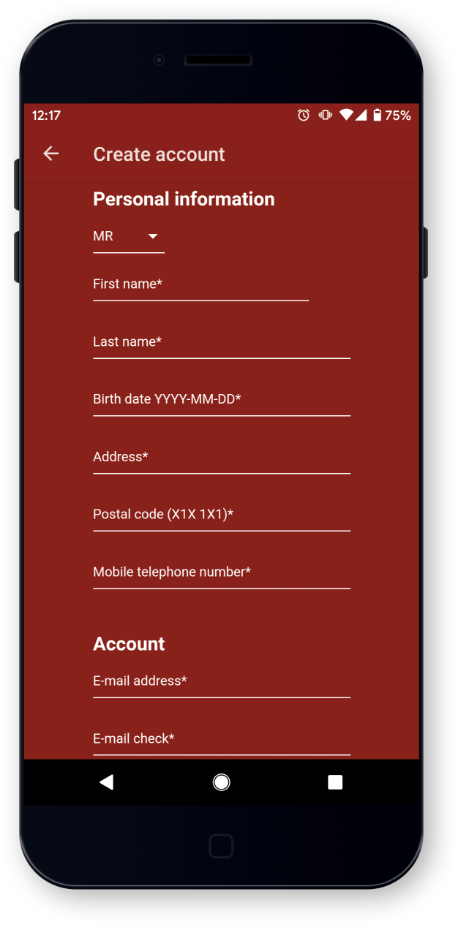
Need more help? Click here!
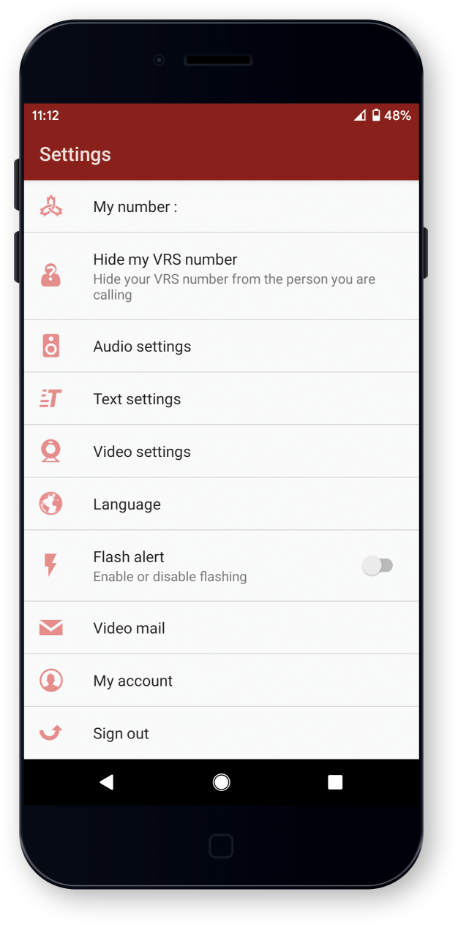
Step 2: Get ready to register for your Canada VRS work account
To register for your VRS work account, you will need your primary Canada VRS account username and 10-digit number. You will also need an email address that is different than the one you used to register for your primary VRS account.
Step 3: Logout of your primary Canada VRS account and visit the Canada VRS app sign-in screen
On the Canada VRS sign-in screen, you will see 2 options: ‘Create Account’ or ‘Sign In’. Select ‘Create Account’.
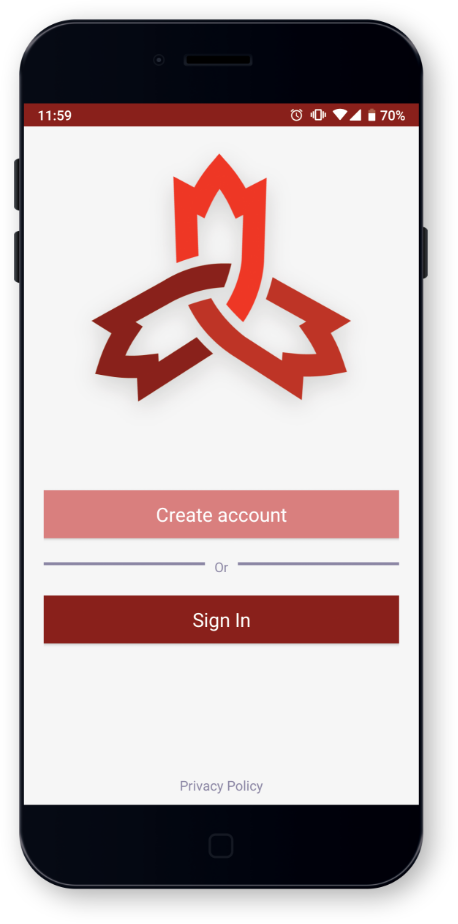
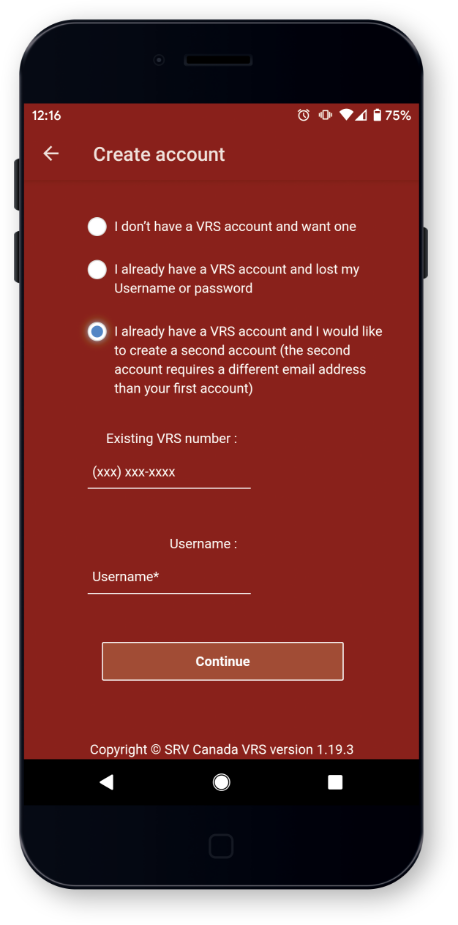
Step 4: Choose, 'I already have a VRS account and I would like to create a second account'
In the next screen you will see three options. Click the 3rd option at the bottom of the list.
Provide your primary VRS account username and
10-digit number in the space provided.
Step 5: Complete your VRS work account registration
You will be asked to provide your personal and work information as well as VRS preferences. Complete the form and click ‘Create your Account.’
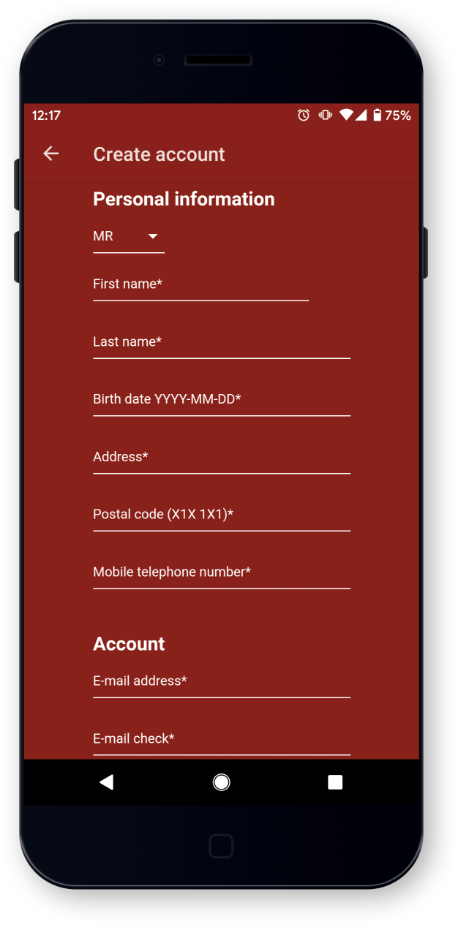
Installation Instructions for High Sierra Or Newer

Step One

Step Two

Step Three

Step Four
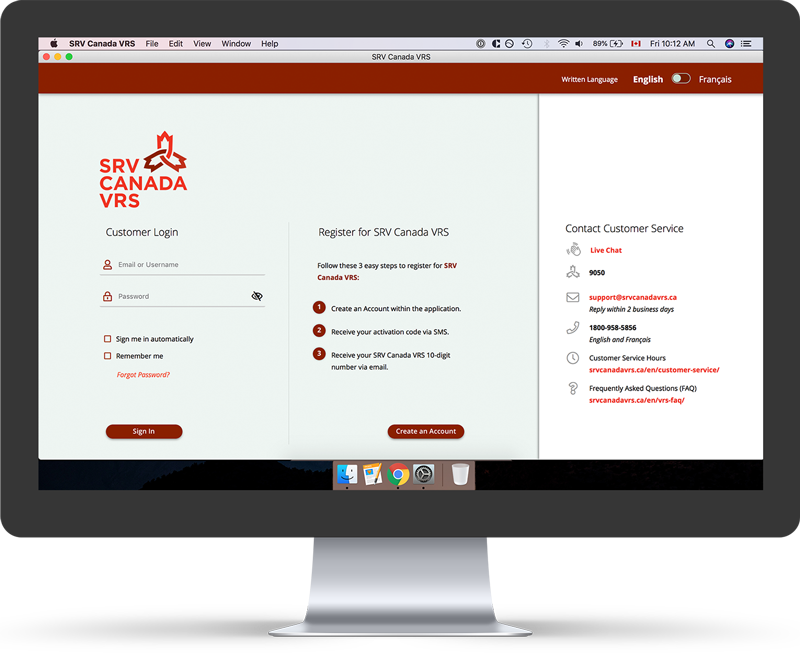
Step Five
Trouble Shooting Font Problems
In some versions of Catalina, the fonts do not automatically install and need to be manually installed. Otherwise the application will not look right. If you are having issues, please follow these instructions.
Installation Instructions for Sierra Or Older
The CAV User application does not work with the latest Apple update to Mojave and Safari Version 12 released on September 24, 2018. A new CAV app version will work on the latest Apple update but uses a different browser: Waterfox. First, please complete the Apple update, and then follow the instructions below to download Waterfox and update to the latest Canada VRS app.
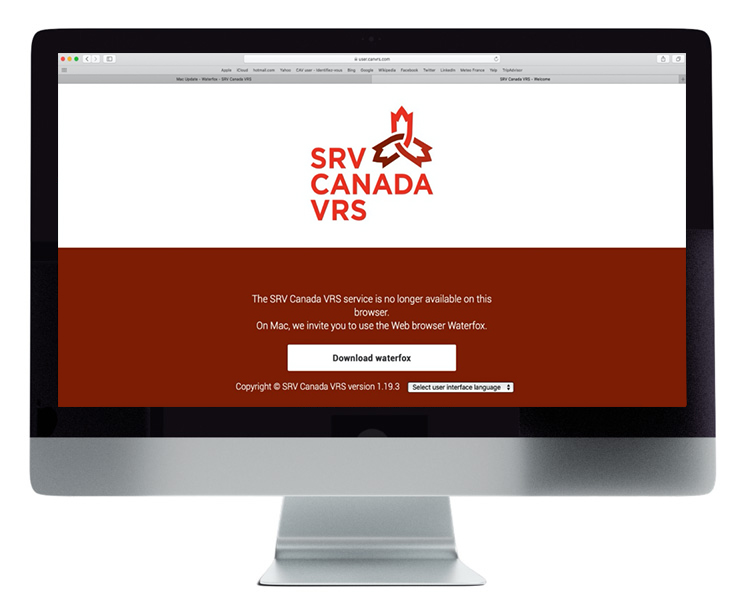
Step One
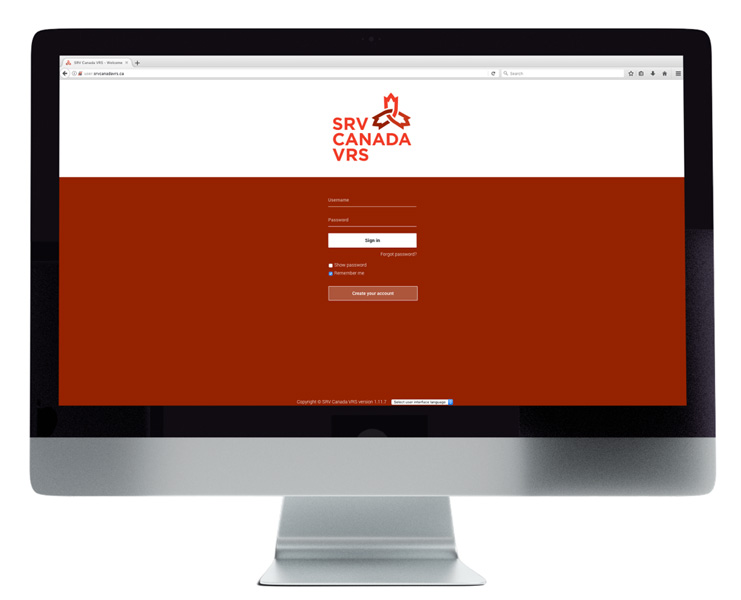
Step Eight
open it again by connecting to the CAV user: user.srvcanadavrs.ca and login.

Step 2: Get ready to register for your Canada VRS work account
To register for your VRS work account, you will need your primary Canada VRS account username and 10-digit number. You will also need an email address that is different than the one you used to register for your primary VRS account.

Step 2: Get ready to register for your Canada VRS work account
To register for your VRS work account, you will need your primary Canada VRS account username and
10-digit number. You will also need an email address that is different than the one you used to register for your primary VRS account.
Step 3: Logout of your primary Canada VRS account and visit the Canada VRS app sign-in screen
On the Canada VRS sign-in screen, you will see 2 options: ‘Customer Login’ or ‘Register for SRV Canada VRS’. Press the ‘Continue’ button under ‘Register for SRV Canada VRS’.

Step 3: Logout of your primary Canada VRS account and visit the Canada VRS app sign-in screen
On the Canada VRS sign-in screen, you will see 2 options: ‘Create Account’ or ‘Sign In’. Select ‘Create Account’.
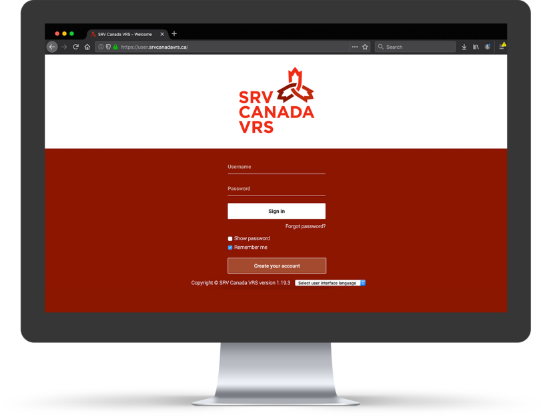

Step 4: Choose, 'I already have a VRS account and I would like to create a second account'
In the next screen you will see three options. Click the 3rd option at the bottom of the list.
Provide your primary VRS account username and
10-digit number in the space provided.
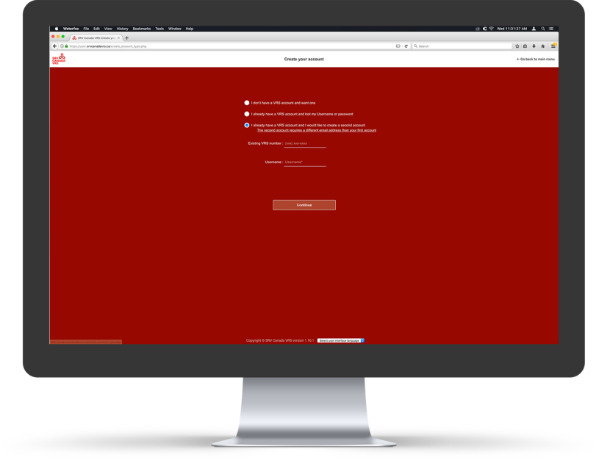
Step 4: Choose, 'I already have a VRS account and I would like to create a second account'
In the next screen you will see three options. Click the 3rd option at the bottom of the list.
Provide your primary VRS account username and 10-digit number in the space provided.
Step 5: Complete your VRS work account registration
You will be asked to provide your personal and work information as well as VRS preferences. Complete the form and click ‘Create your Account.’

Step 5: Complete your VRS work account registration
You will be asked to provide your personal and work information as well as VRS preferences. Complete the form and click ‘Create your Account.’
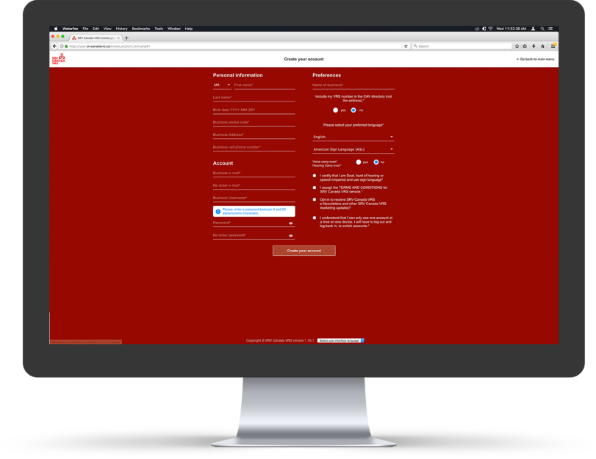
Installation Instructions for Windows 10 or Newer

Step One

Step Two

Step Three

Step Four

Step Five
Installation Instructions for Windows 8 or Older
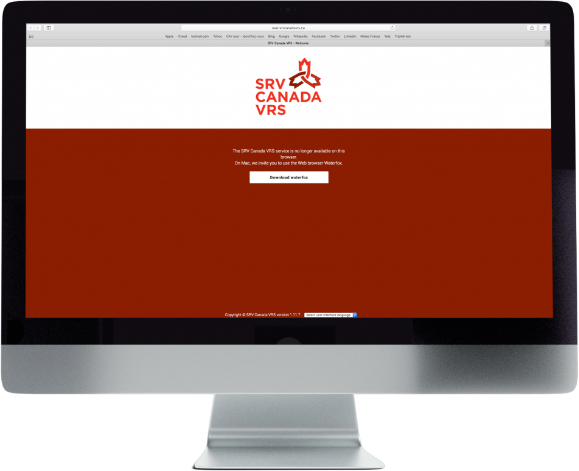
Step One
Step Two
Step Three
Step Four
Step Five

Step 2: Get ready to register for your Canada VRS work account
To register for your VRS work account, you will need your primary Canada VRS account username and 10-digit number. You will also need an email address that is different than the one you used to register for your primary VRS account.

Step 2: Get ready to register for your Canada VRS work account
To register for your VRS work account, you will need your primary Canada VRS account username and
10-digit number. You will also need an email address that is different than the one you used to register for your primary VRS account.
Step 3: Logout of your primary Canada VRS account and visit the Canada VRS app sign-in screen
On the Canada VRS sign-in screen, you will see 2 options: ‘Create Account’ or ‘Sign In’. Select ‘Create Account’.

Step 3: Logout of your primary Canada VRS account and visit the Canada VRS app sign-in screen
On the Canada VRS sign-in screen, you will see 2 options: ‘Create Account’ or ‘Sign In’. Select ‘Create Account’.
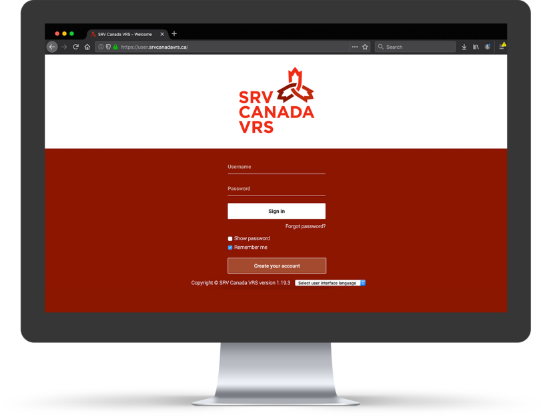

Step 4: Choose, 'I already have a VRS account and I would like to create a second account'
In the next screen you will see three options. Click the 3rd option at the bottom of the list.
Provide your primary VRS account username and
10-digit number in the space provided.
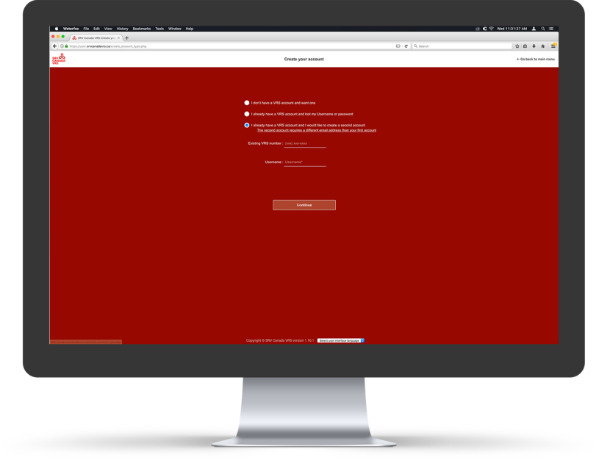
Step 4: Choose, 'I already have a VRS account and I would like to create a second account'
In the next screen you will see three options. Click the 3rd option at the bottom of the list.
Provide your primary VRS account username and 10-digit number in the space provided.
Step 5: Complete your VRS work account registration
You will be asked to provide your personal and work information as well as VRS preferences. Complete the form and click ‘Create your Account.’

Step 5: Complete your VRS work account registration
You will be asked to provide your personal and work information as well as VRS preferences. Complete the form and click ‘Create your Account.’
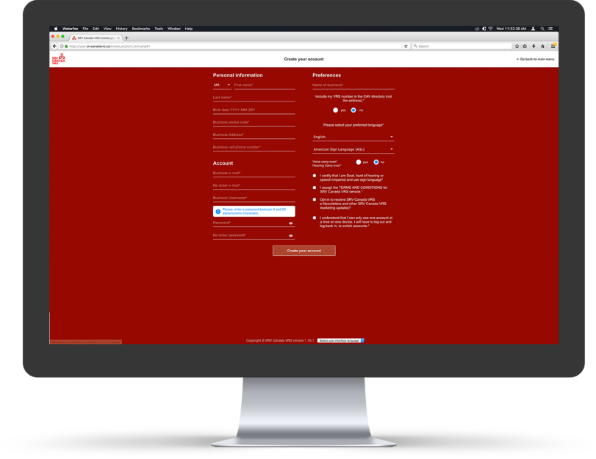
Now make your first call!
Watch this video for tips on how to use Canada VRS to make a call. You can also visit the Canada VRS YouTube channel to learn more about using VRS to the fullest.
Download these useful Canada VRS Cards