Important Message for iOS and Mac Users
We want to point out there is a feature called “Reactions,” on the Apple operating systems Version iOS 17 (iPhone) and OS Sonoma (Mac). It is a video effect that is included in both iOS 17 and OS Sonoma (part of the software). This feature impacts ALL video platforms, and it is turned ON by default the moment you update to iOS 17 or OS Sonoma.
This feature displays in front of the person and can interfere with the interpreter’s ability to see a signer clearly and interpret the conversation. We encourage you to turn off the Reactions feature within the Canada VRS app so you can still enjoy the feature with other apps.
The steps below explain how to turn off the Reactions feature in the Canada VRS app.
iOS 17 (iPhone):
1. In a VRS call, open the Control Centre by swiping down from the top-right corner of your iPhone screen.
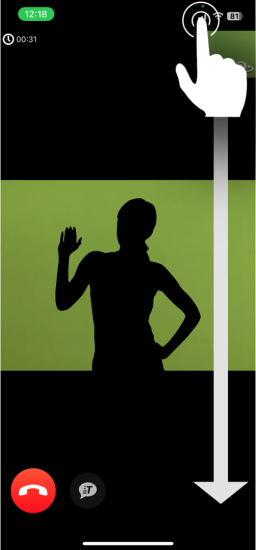
2. Click the “Video Effects Reactions” button.
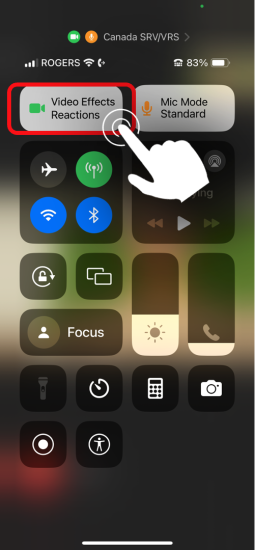
3. Next, click the “Reactions” button with the bright blue bubble icon.
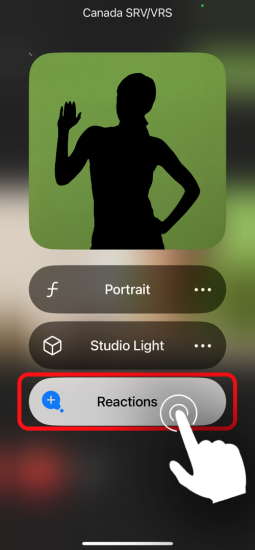
4. If the bright blue bubble icon is off, you’ve successfully turned the reactions off.
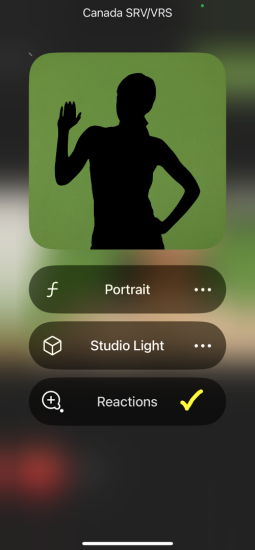
If you have any questions or issues, please contact our Customer Service at 9050.
iPadOS (iPad):
1. In a VRS call, open the Control Centre by swiping down from the top-right corner of your iPad screen.

2. Click the “Video Effects Reactions” button.
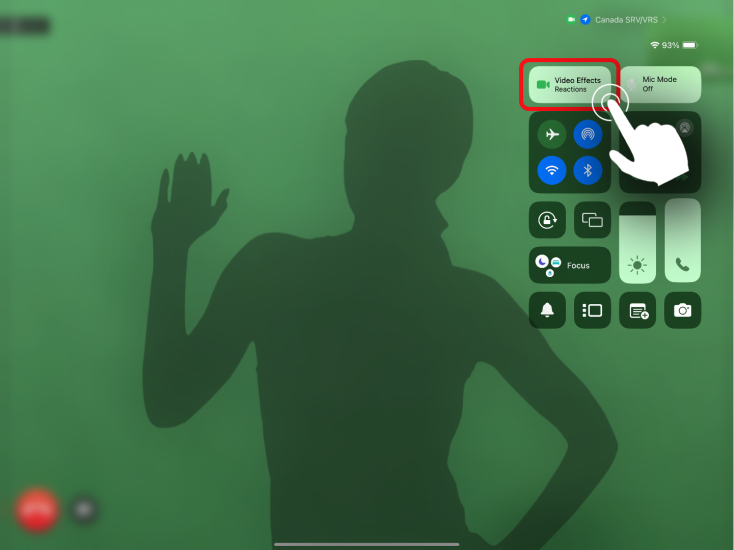
3. Next, click the “Reactions” button with the bright blue bubble icon.
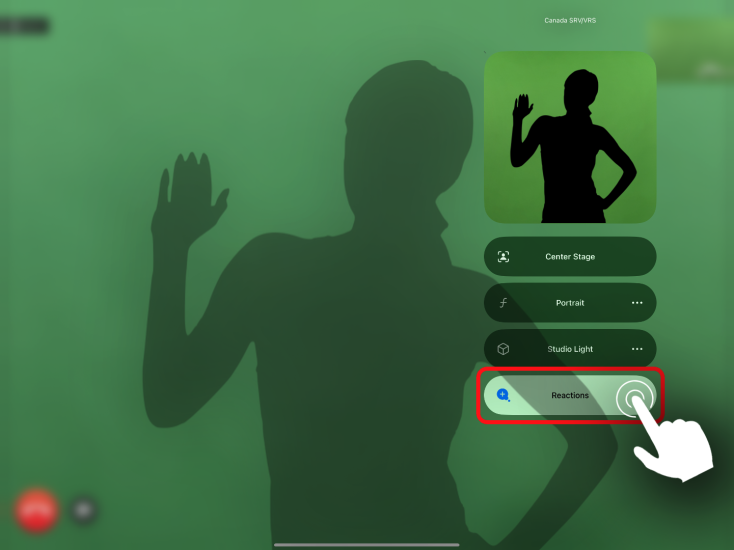
4. If the bright blue bubble icon is off, you’ve successfully turned the reactions off.
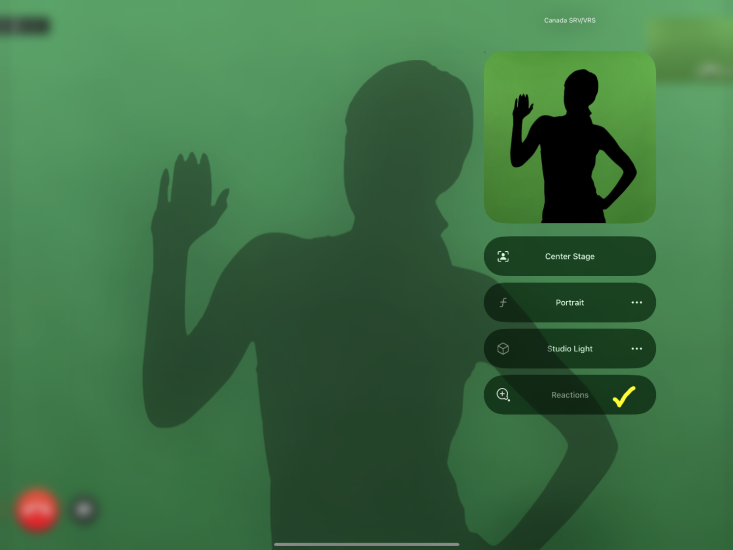
If you have any questions or issues, please contact our Customer Service at 9050.
MacOS Sonoma (computer):
1. In a VRS call, click the bright green video icon at the top-right margin of your computer.
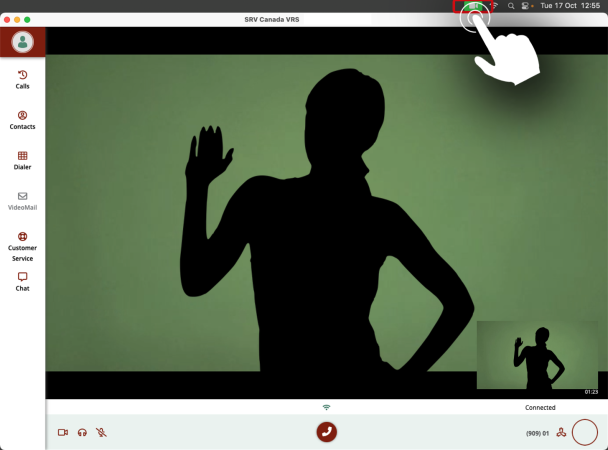
2. In the dropdown menu, click the “Reactions” button with the bright green bubble icon.
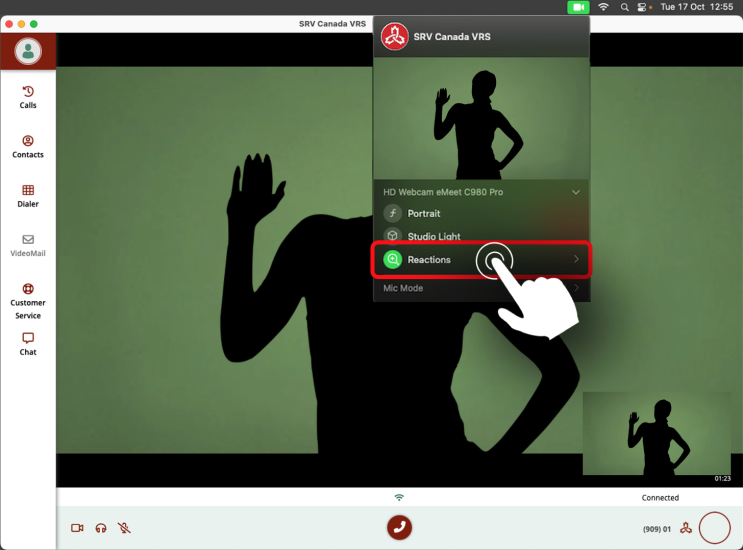
3. If the bright green bubble icon is off, you’ve successfully turned the reactions off.
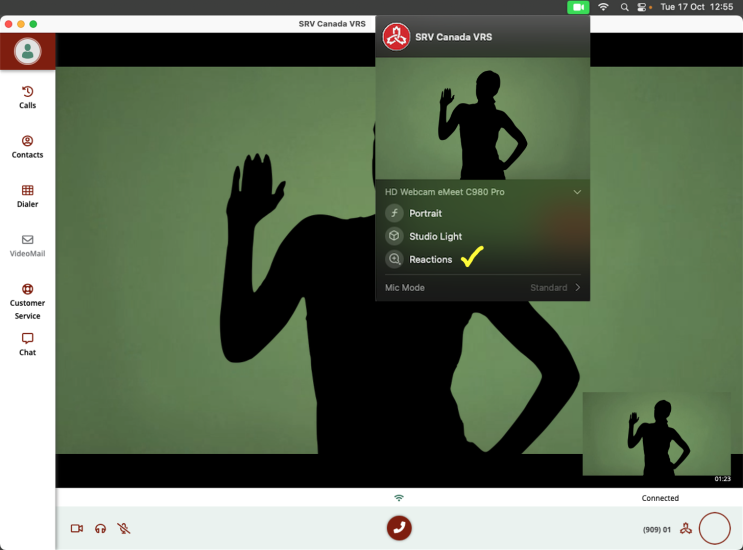
If you have any questions or issues, please contact our Customer Service at 9050.

