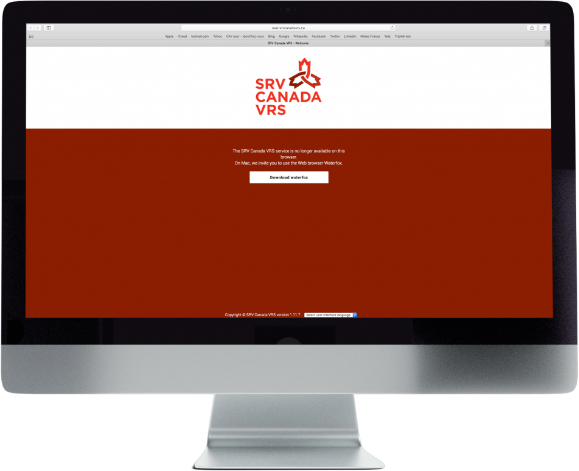Install App
Install the right Canada VRS app for your device
Choose from the links below to download the appropriate Canada VRS app for the device you are planning to use.
For iOS (iPhone, iPad)
Visit the App Store (click on the App Store icon on your desktop) and search for ‘Canada VRS’.
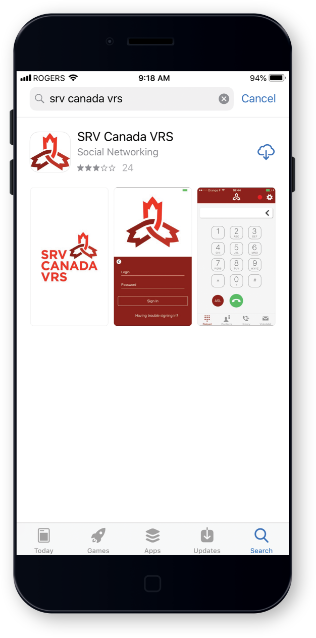
- Once you locate the app, tap “Get” and the app will automatically download to your device.
- Open the Canada VRS app on your device.
- You are now ready to begin the registration process.
For Android
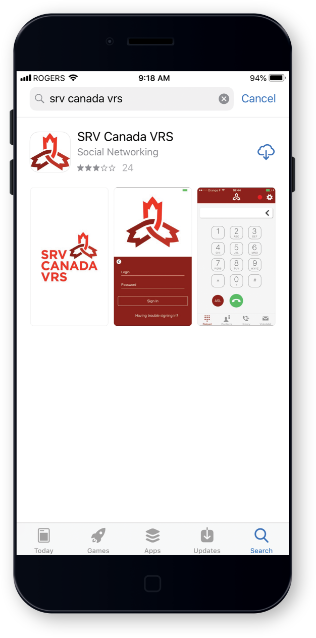
- Go to the Google Play Store and search for ‘Canada VRS’.
- Once you have located the Canada VRS app in the Google Play Store, tap “Install”.
- The Canada VRS app will automatically install on your device.
- Open the Canada VRS app on your device.
- You are now ready to begin the registration process.
Installation Instructions: High Sierra or Newer

Step One

Step Two

Step Three

Step Four
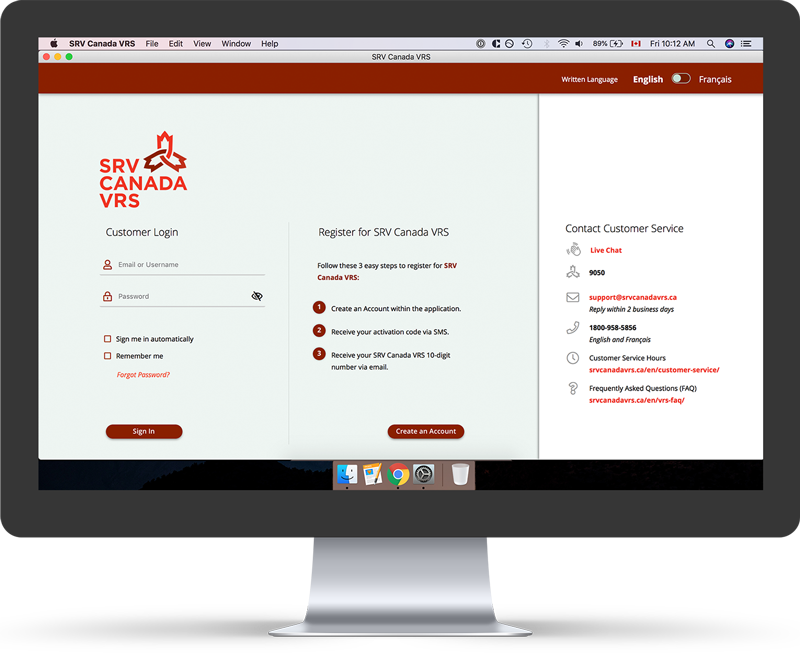
Step Five
Font Problem Catalina:
In some versions of Catalina, the fonts do not automatically install and need to be manually installed. Otherwise the application will not look right. If you are having issues such shown below, please follow the instructions in this document.

Step One

Step Two

Step Three

Step Four

Step Five

Step Six

Step Seven

Step Eight

Step Nine
Installation Instructions: Sierra or Older
Mac computers using the latest iOS; Mojave (or later versions), also use the latest Safari update (version 12 or later versions). However, the current version of the Canada VRS app does not work with Safari. Instead it operates with the Waterfox browser.
To access the app using Mojave (or later versions) and Waterfox, first complete the Apple update. Then follow the instructions to download Waterfox and update to the latest Canada VRS app.
For the New Version of Mac OS Mojave:
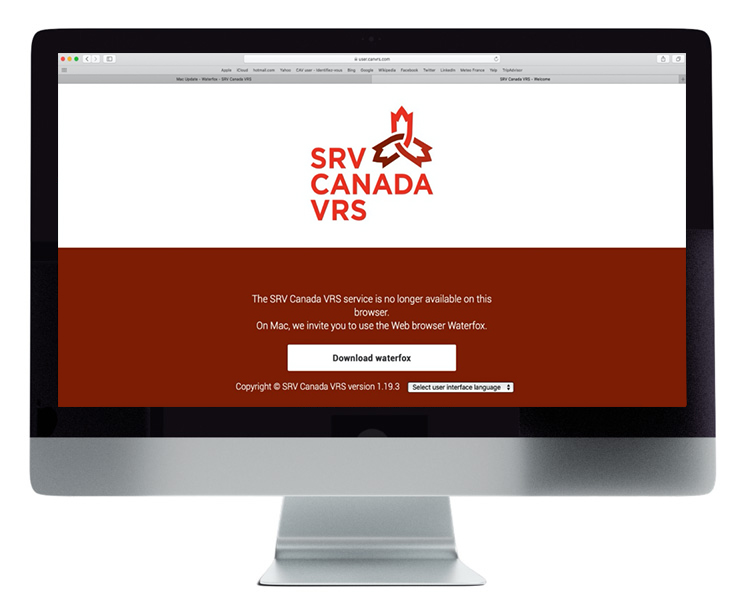
Step One
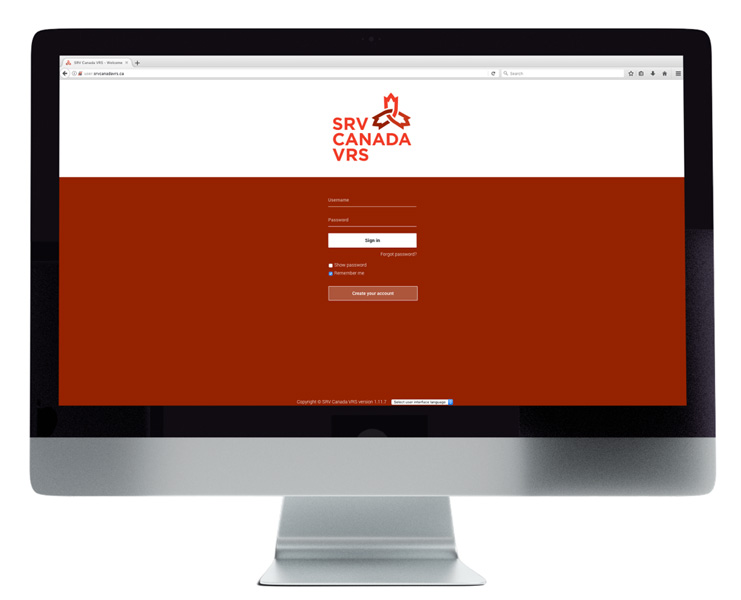
Step Eight
open it again by connecting to the CAV user: user.srvcanadavrs.ca and login.
Installation instructions for Windows 10 or Newer

Step One

Step Two

Step Three

Step Four
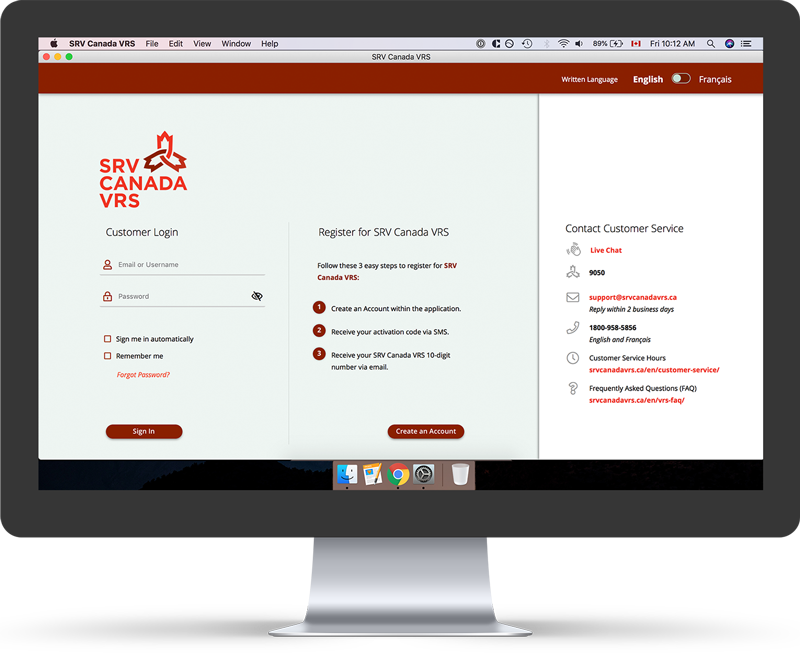
Step Five
Installation instructions for Windows 8 or Older