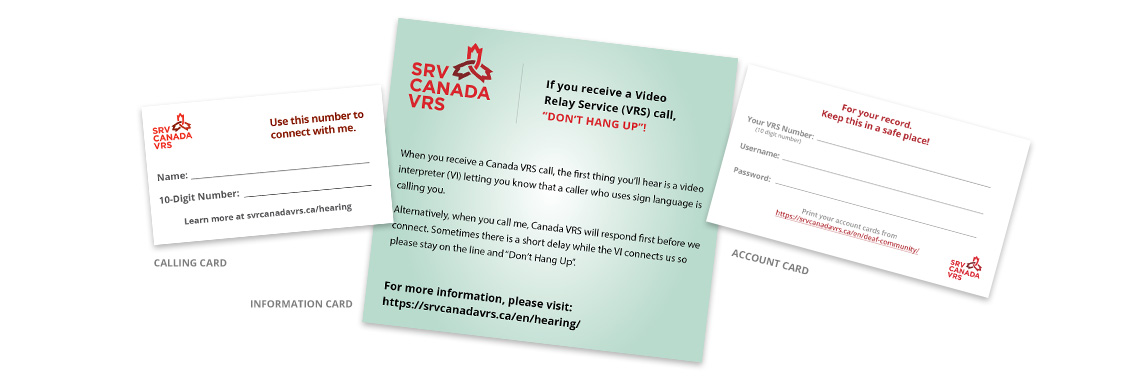Personal Account
Register for your personal Canada
VRS account in 5 easy steps.
Select your Device
Need more help? Click here!
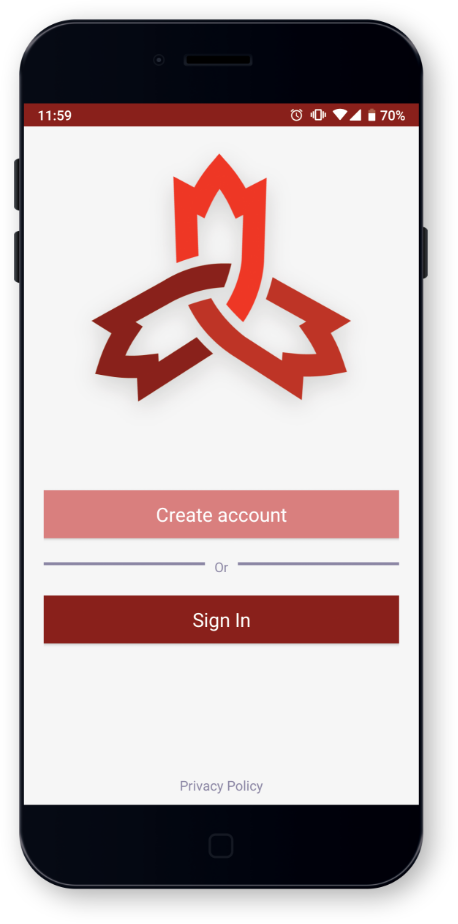
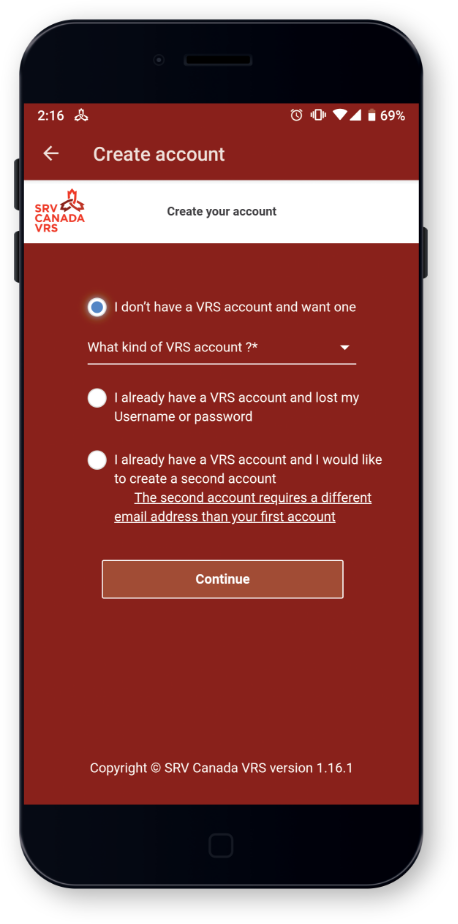
Step 2: Create your Account
Once the Canada VRS app is installed on your device, open it. You will see a login page with 2 options: ‘Create your Account’ and ‘Sign In’.
Select ‘Create your Account.’ You will then be directed to a registration form, where you will need to provide personal information such as your contact details and VRS preferences.
Step 3: Read and Agree to the CAV User Agreement
The CAV User Agreement outlines terms and conditions for using VRS including privacy and security policies. You must read and accept the CAV User Agreement before creating your VRS account.
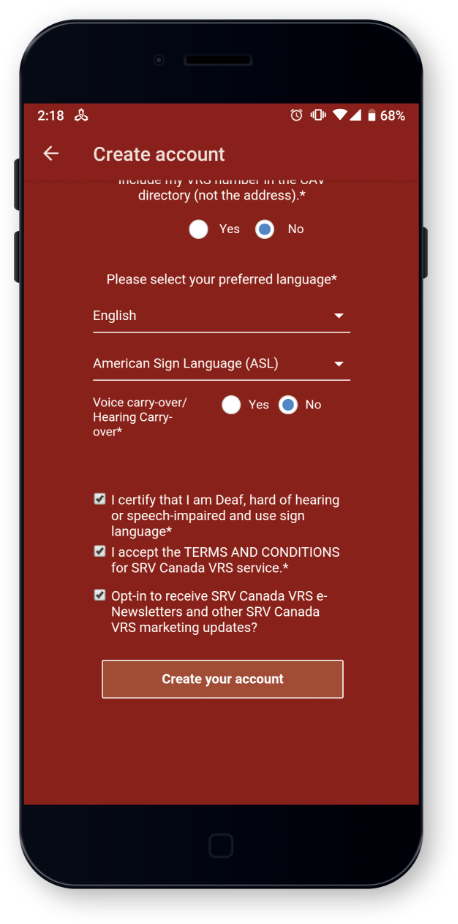
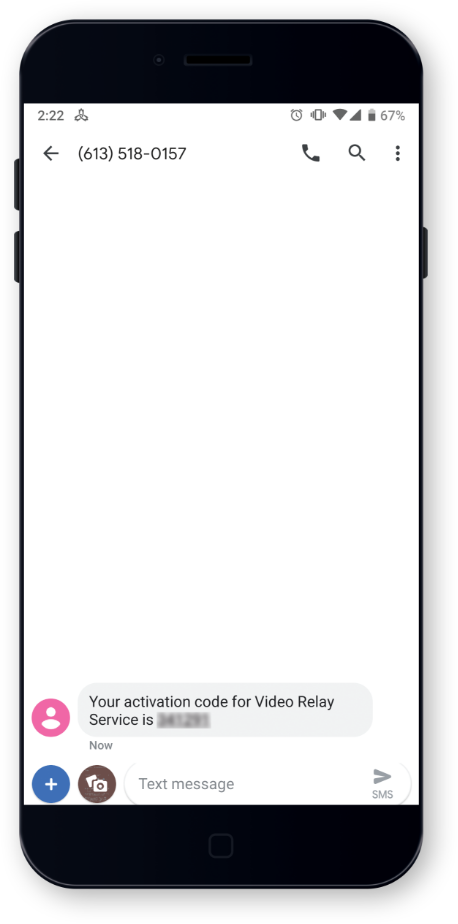
Step 4: Verify that you are the person who will be using your VRS account.
As a security measure, Canada VRS will verify that it is you who is using your name and information to register for a VRS account.
Once you have completed the registration process, you will receive a text message on the cell phone number you used for your registration. Insert the code in the registration form and complete the registration process.
Step 5: Receive Your VRS 10-Digit Number via Email
(###-###-####)
Within one business day, you will receive your VRS 10-digit number via the email address you provided. This is the number you will use to make and receive Canada VRS calls.
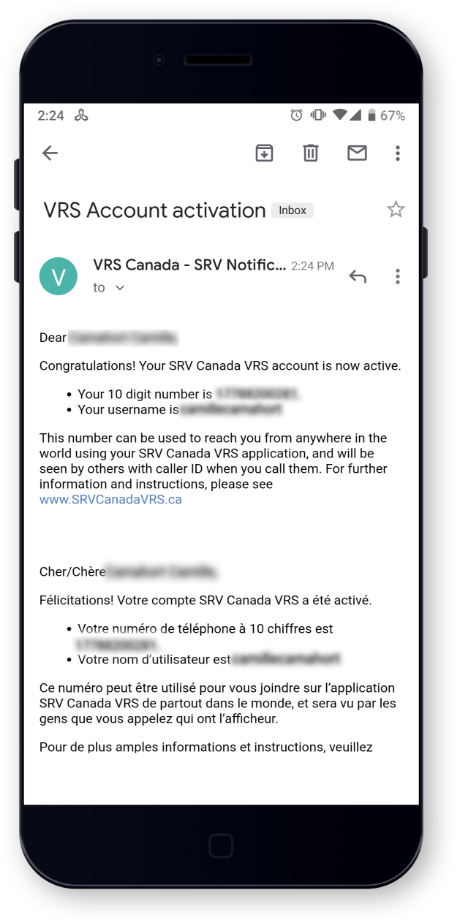
Need more help? Click here!
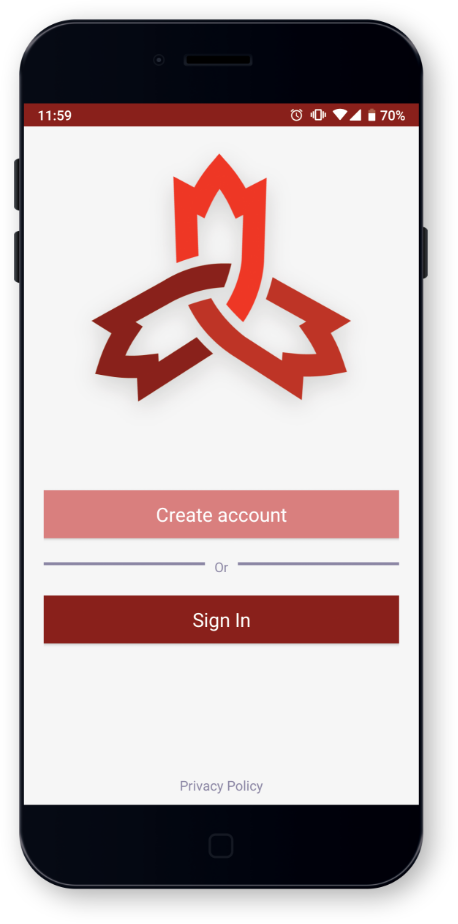
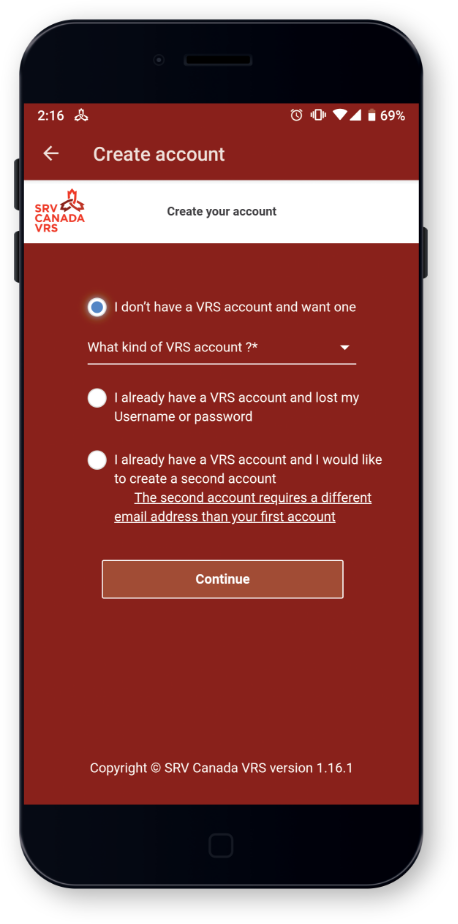
Step 2: Create your Account
Once the Canada VRS app is installed on your device, open it. You will see a login page with 2 options: ‘Create your Account’ and ‘Sign In’.
Select ‘Create your Account.’ You will then be directed to a registration form, where you will need to provide personal information such as your contact details and VRS preferences.
Step 3: Read and Agree to the CAV User Agreement
The CAV User Agreement outlines terms and conditions for using VRS including privacy and security policies. You must read and accept the CAV User Agreement before creating your VRS account.
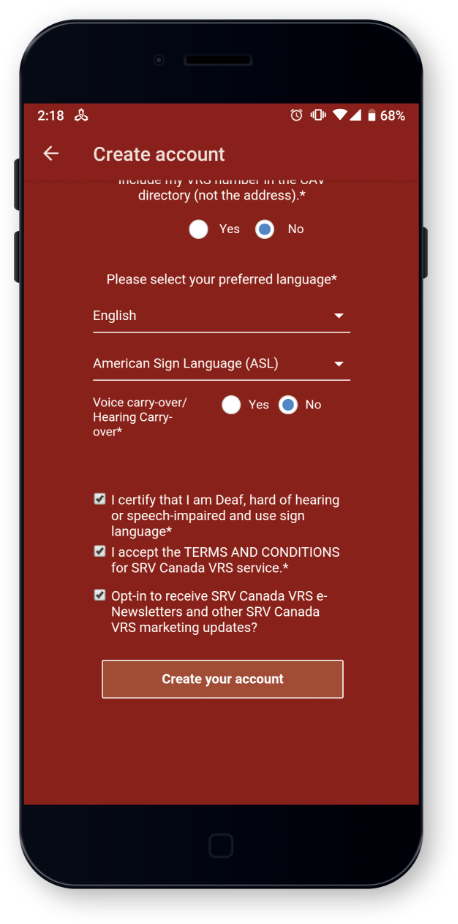
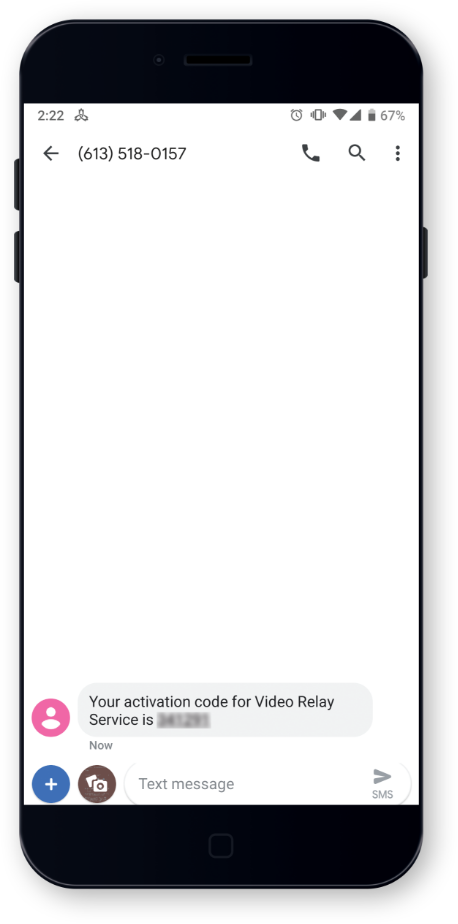
Step 4: Verify that you are the person who will be using your VRS account.
As a security measure, Canada VRS will verify that it is you who is using your name and information to register for a VRS account.
Once you have completed the registration process, you will receive a text message on the cell phone number you used for your registration. Insert the code in the registration form and complete the registration process.
Step 5: Receive Your VRS 10-Digit Number via Email
(###-###-####)
Within one business day, you will receive your VRS 10-digit number via the email address you provided. This is the number you will use to make and receive Canada VRS calls.
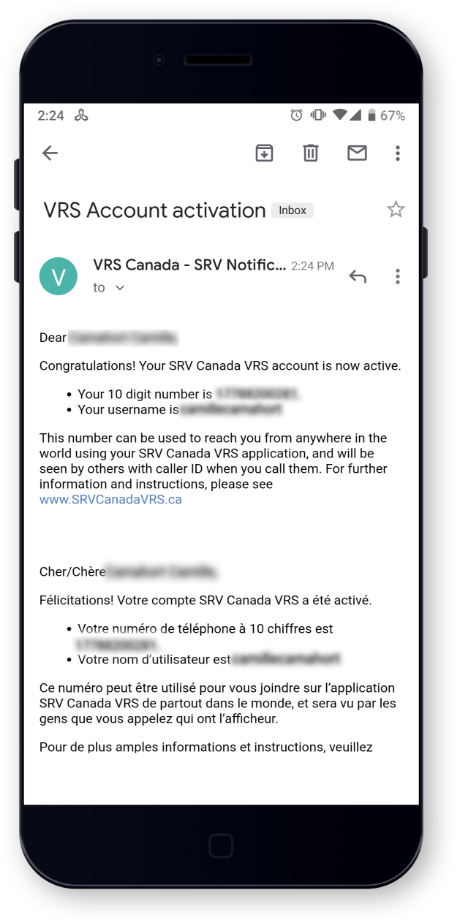
Installation Instructions for High Sierra or Newer

Step One

Step Two

Step Three

Step Four
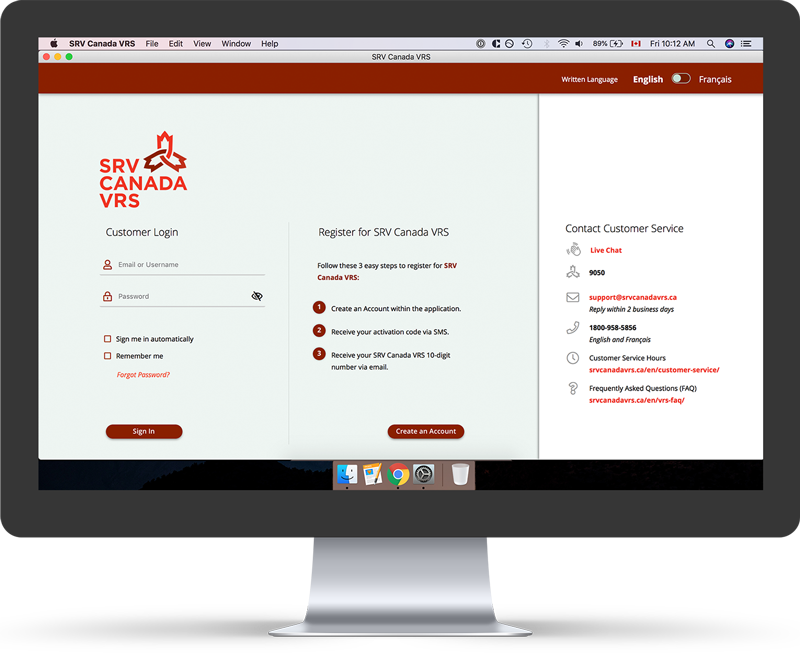
Step Five
Installation Instructions: Sierra or Older
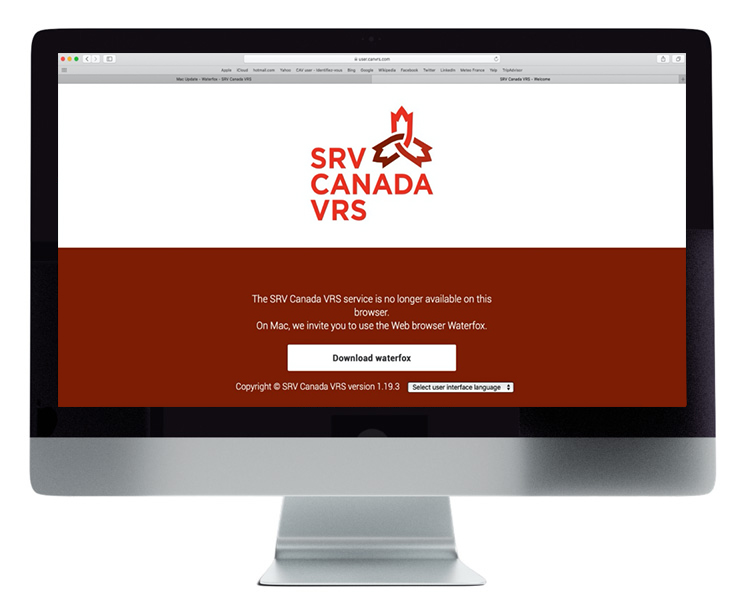
Step One
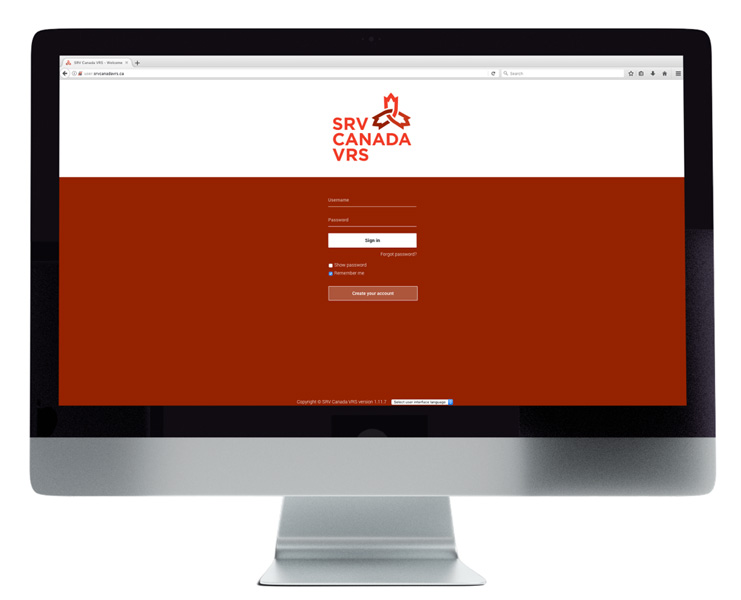
Step Eight
open it again by connecting to the CAV user: https://user.srvcanadavrs.ca/ and login.
Installation Instructions for Sierra Or Older
The CAV User application does not work with the latest Apple update to
Mojave and Safari Version 12 released on September 24, 2018. A new CAV app
version will work on the latest Apple update but uses a different
browser: Waterfox. First, please complete the Apple update, and then follow
the instructions below to download Waterfox and update to the latest Canada VRS app.
Font Problem Catalina:
In some versions of Catalina, the fonts do not automatically install and need to be manually installed. Otherwise the application will not look right. If you are having issues such shown below, please follow the instructions in this document.

Step One

Step Two

Step Three

Step Four

Step Five

Step Six

Step Seven

Step Eight

Step Nine

Step 2: Create your Account
Once the Canada VRS app is installed on your device, open it. You will see a login page with 2 options: ‘Create your Account’ and ‘Sign In’.
Select ‘Create your Account.’ You will then be directed to a registration form, where you will need to provide personal information such as your contact details and VRS preferences.

Step 2: Create your Account
Once the Canada VRS app is installed on your device, open it. You will see a login page with 2 options: ‘Create your Account’ and ‘Sign In’.
Select ‘Create your Account.’ You will then be directed to a registration form, where you will need to provide personal information such as your contact details and VRS preferences.
Step 3: Read and Agree to the CAV User Agreement
The CAV User Agreement outlines terms and conditions for using VRS including privacy and security policies. You must read and accept the CAV User Agreement before creating your VRS account.
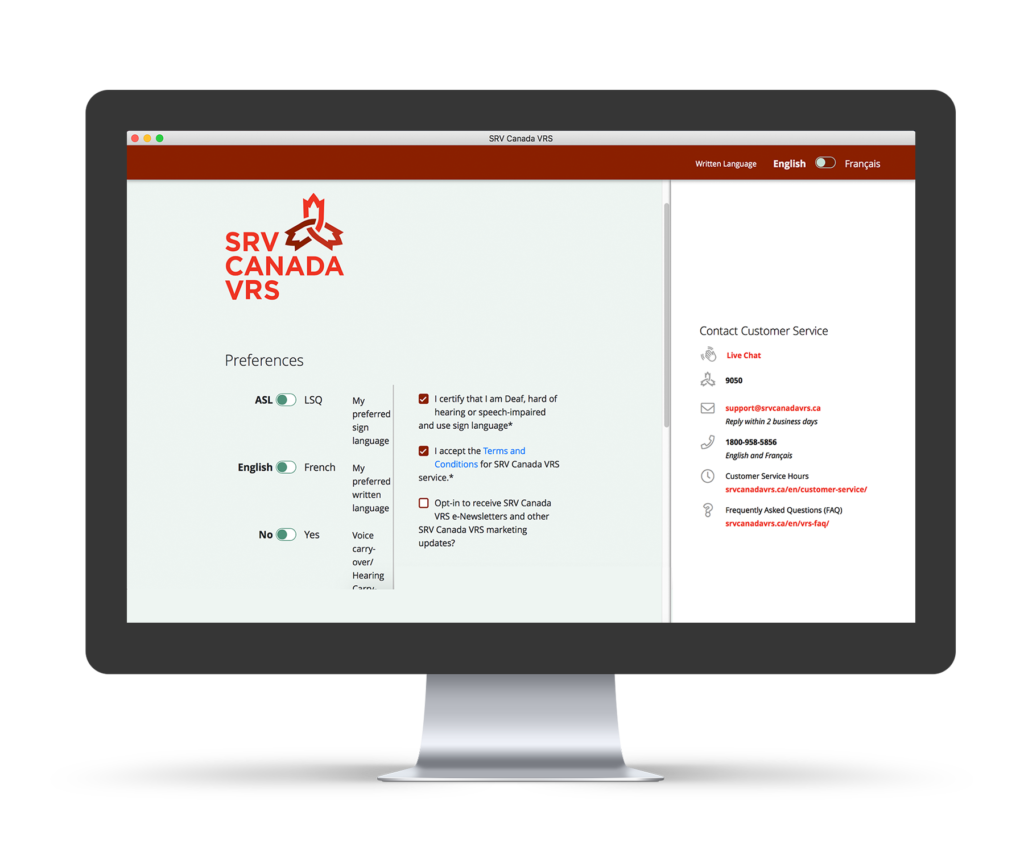
Step 3: Read and Agree to the CAV User Agreement
The CAV User Agreement outlines terms and conditions for using VRS including privacy and security policies. You must read and accept the CAV User Agreement before creating your VRS account.
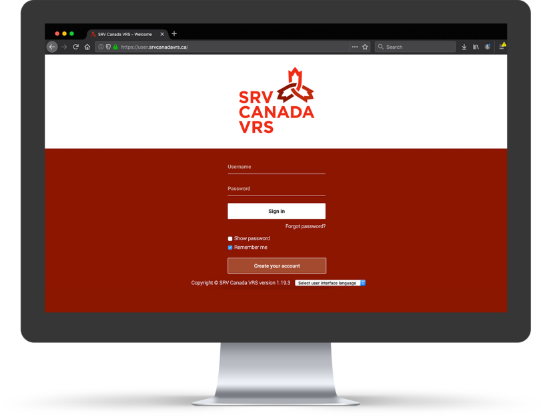
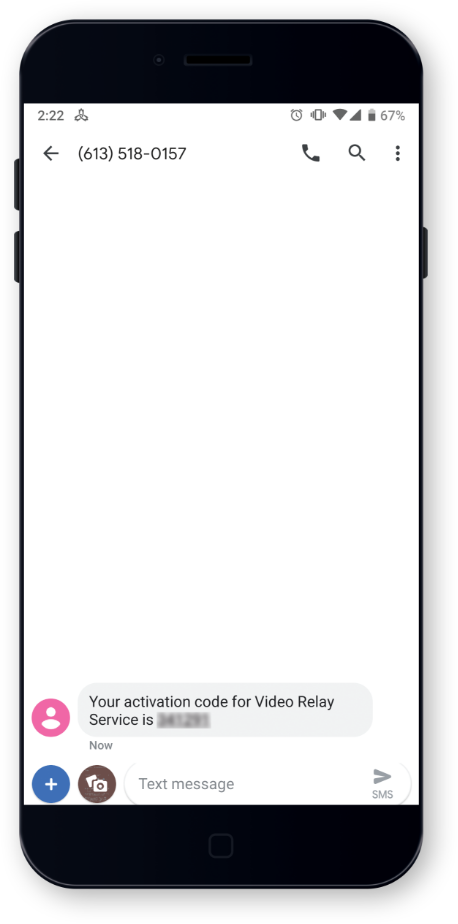
Step 4: Verify that you are the person who will be using your VRS account.
As a security measure, Canada VRS will verify that it is you who is using your name and information to register for a VRS account.
Once you have completed the registration process, you will receive a text message on the cell phone number you used for your registration. Insert the code in the registration form and complete the registration process.
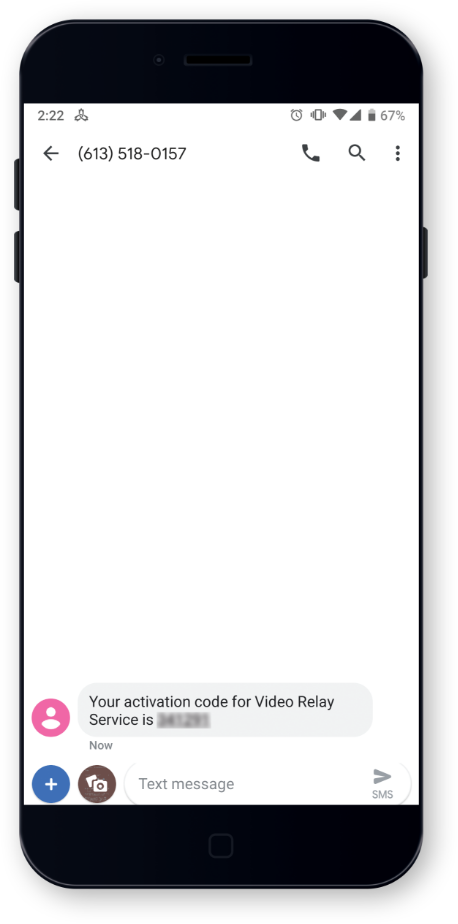
Step 4: Verify that you are the person who will be using your VRS account.
As a security measure, Canada VRS will verify that it is you who is using your name and information to register for a VRS account.
Once you have completed the registration process, you will receive a text message on the cell phone number you used for your registration. Insert the code in the registration form and complete the registration process.
Step 5: Receive Your VRS 10-Digit Number via Email
(###-###-####)
Within one business day, you will receive your VRS 10 digit number via the email address you provided. This is the number you will use to make and receive Canada VRS calls.

Step 5: Receive Your VRS 10-Digit Number via Email
(###-###-####)
Within one business day, you will receive your VRS 10 digit number via the email address you provided. This is the number you will use to make and receive Canada VRS calls.
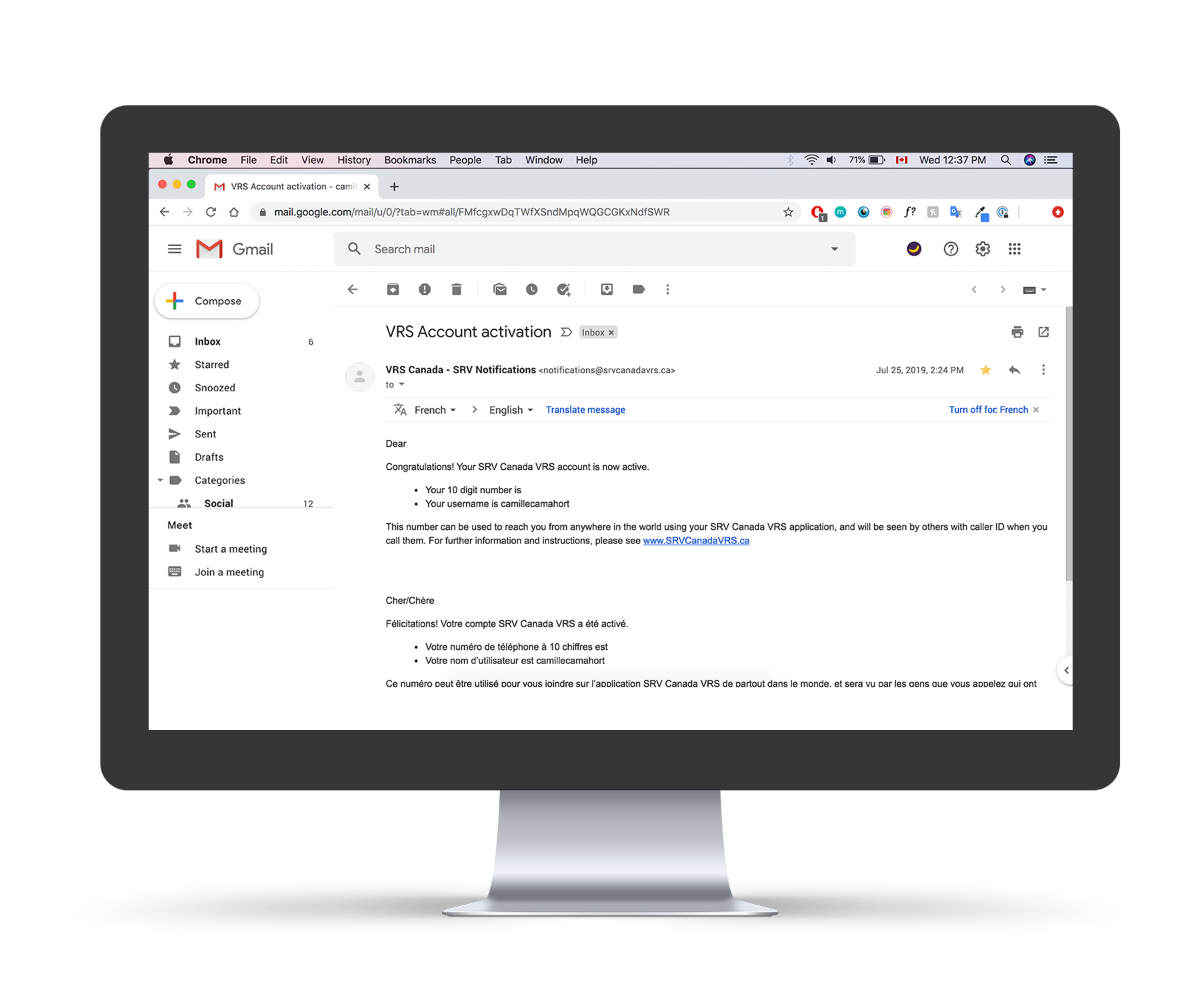
Installation instructions for Windows 10 or Newer

Step One

Step Two

Step Three

Step Four
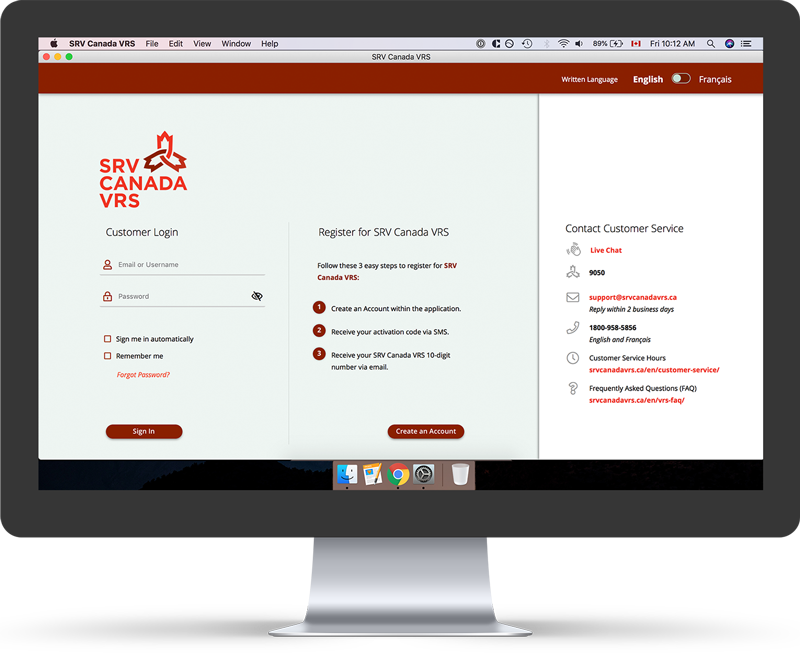
Step Five
Installation instructions for Windows 8 or Older
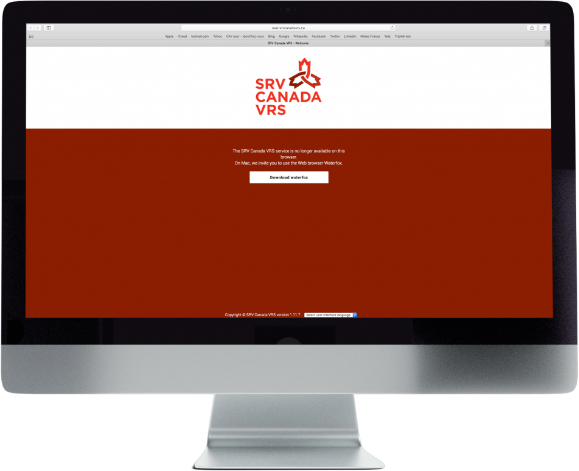
Step One
Step Two
Step Three
Step Four
Step Five

Step 2: Create your Account
Once the Canada VRS app is installed on your device, open it. You will see a login page with 2 options: ‘Create your Account’ and ‘Sign In’.
Select ‘Create your Account.’ You will then be directed to a registration form, where you will need to provide personal information such as your contact details and VRS preferences.
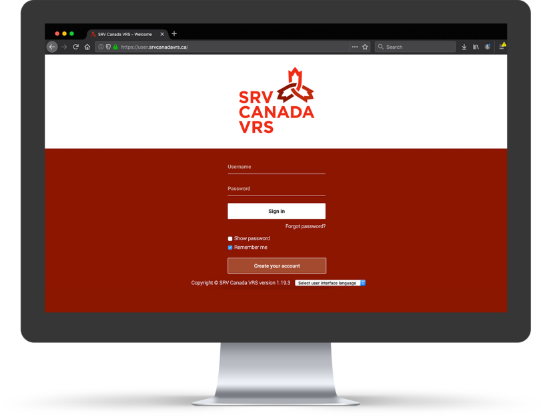
Step 2: Create your Account
Once the Canada VRS app is installed on your device, open it. You will see a login page with 2 options: ‘Create your Account’ and ‘Sign In’.
Select ‘Create your Account.’ You will then be directed to a registration form, where you will need to provide personal information such as your contact details and VRS preferences.
Step 3: Read and Agree to the CAV User Agreement
The CAV User Agreement outlines terms and conditions for using VRS including privacy and security policies. You must read and accept the CAV User Agreement before creating your VRS account.
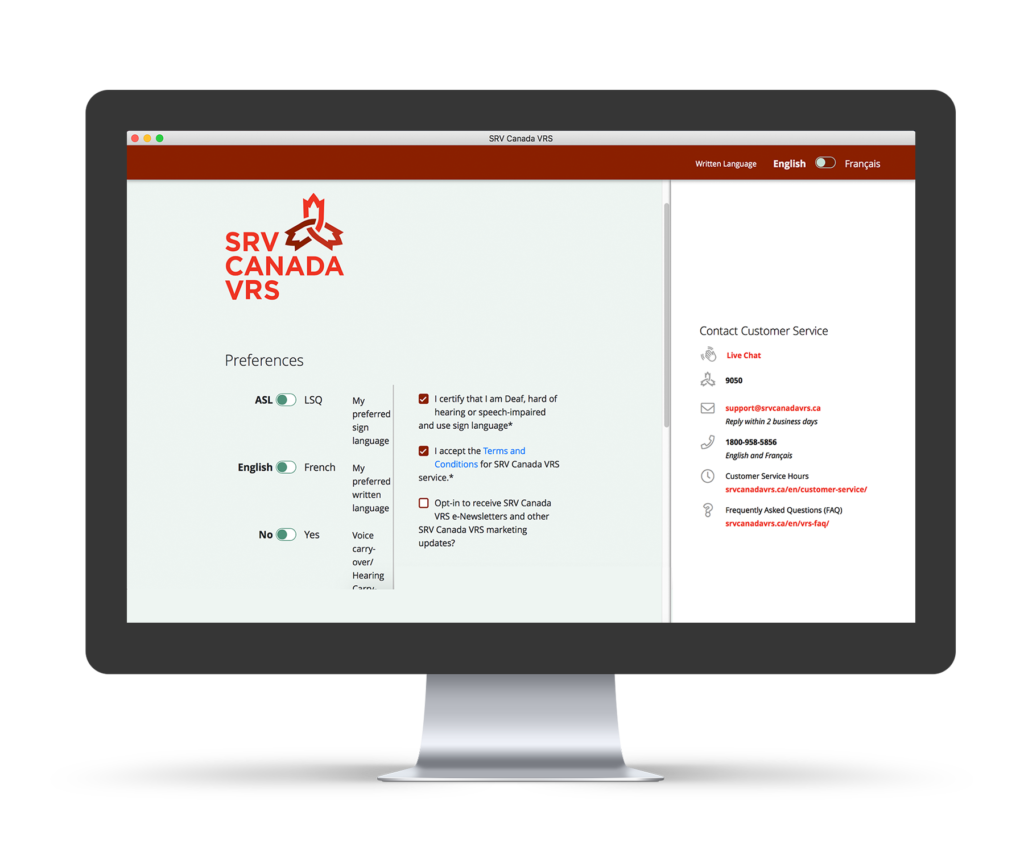
Step 3: Read and Agree to the CAV User Agreement
The CAV User Agreement outlines terms and conditions for using VRS including privacy and security policies. You must read and accept the CAV User Agreement before creating your VRS account.
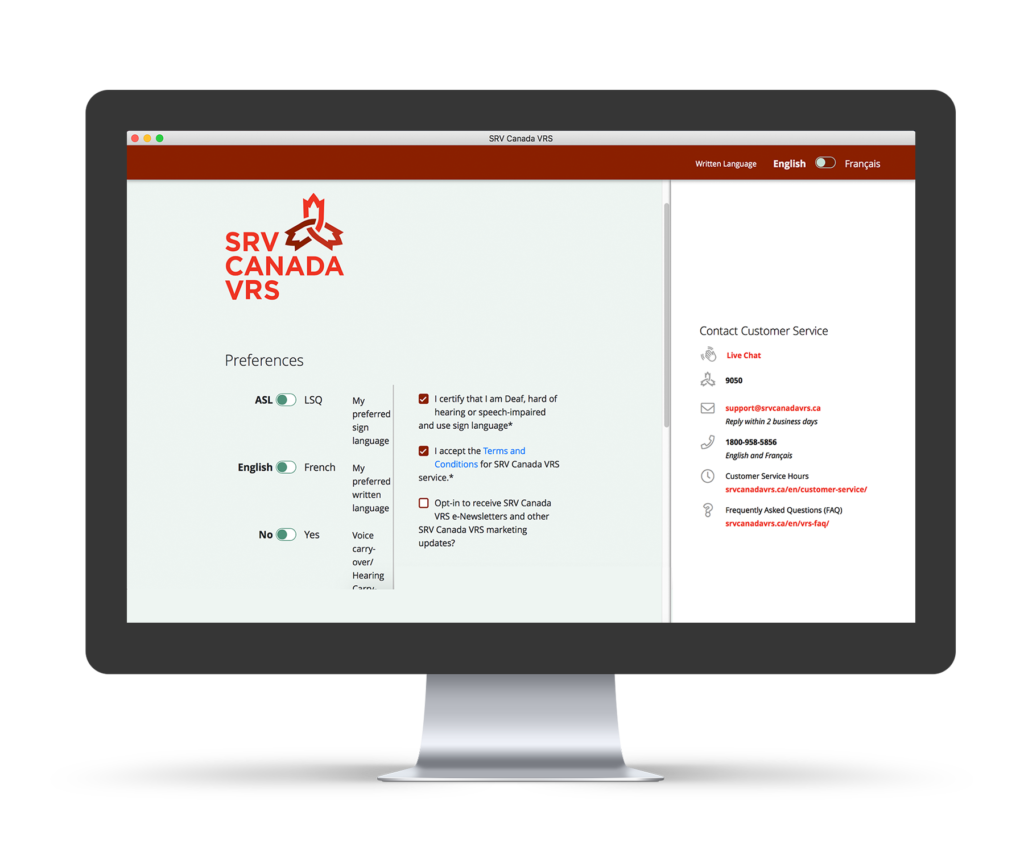
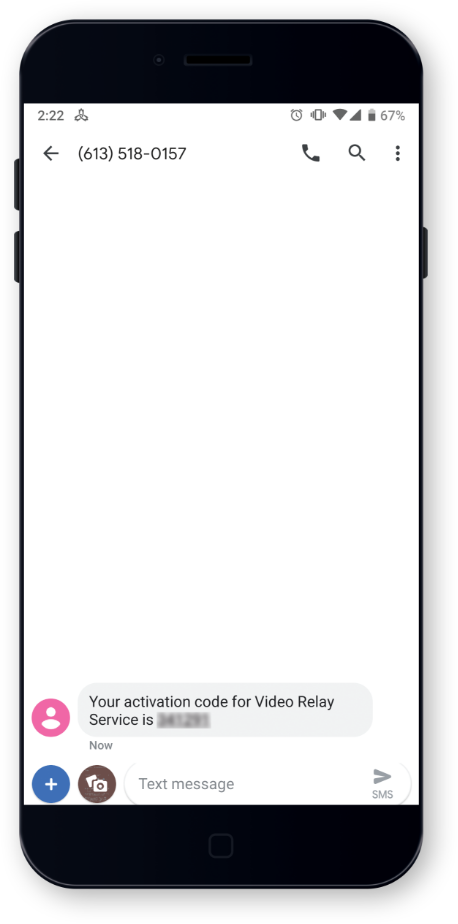
Step 4: Verify that you are the person who will be using your VRS account.
As a security measure, Canada VRS will verify that it is you who is using your name and information to register for a VRS account.
Once you have completed the registration process, you will receive a text message on the cell phone number you used for your registration. Insert the code in the registration form and complete the registration process.
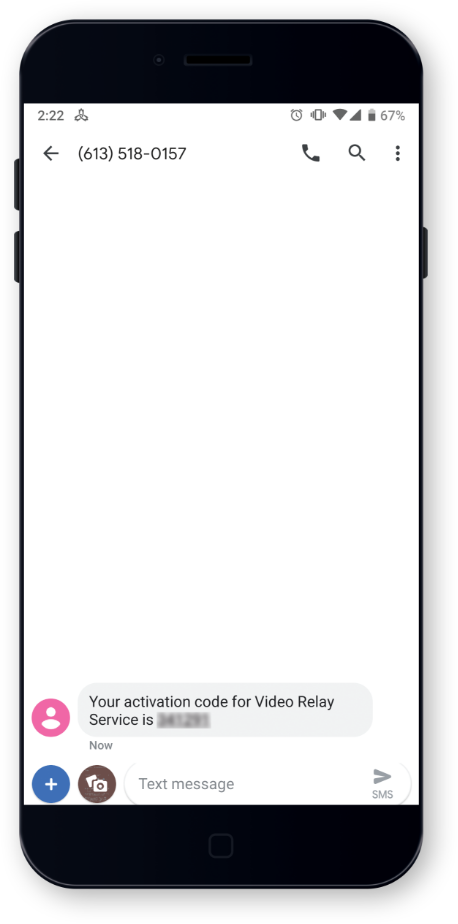
Step 4: Verify that you are the person who will be using your VRS account.
As a security measure, Canada VRS will verify that it is you who is using your name and information to register for a VRS account.
Once you have completed the registration process, you will receive a text message on the cell phone number you used for your registration. Insert the code in the registration form and complete the registration process.
Step 5: Receive Your VRS 10-Digit Number via Email
(###-###-####)
Within one business day, you will receive your VRS 10 digit number via the email address you provided. This is the number you will use to make and receive Canada VRS calls.

Step 5: Receive Your VRS 10-Digit Number via Email
(###-###-####)
Within one business day, you will receive your VRS 10 digit number via the email address you provided. This is the number you will use to make and receive Canada VRS calls.
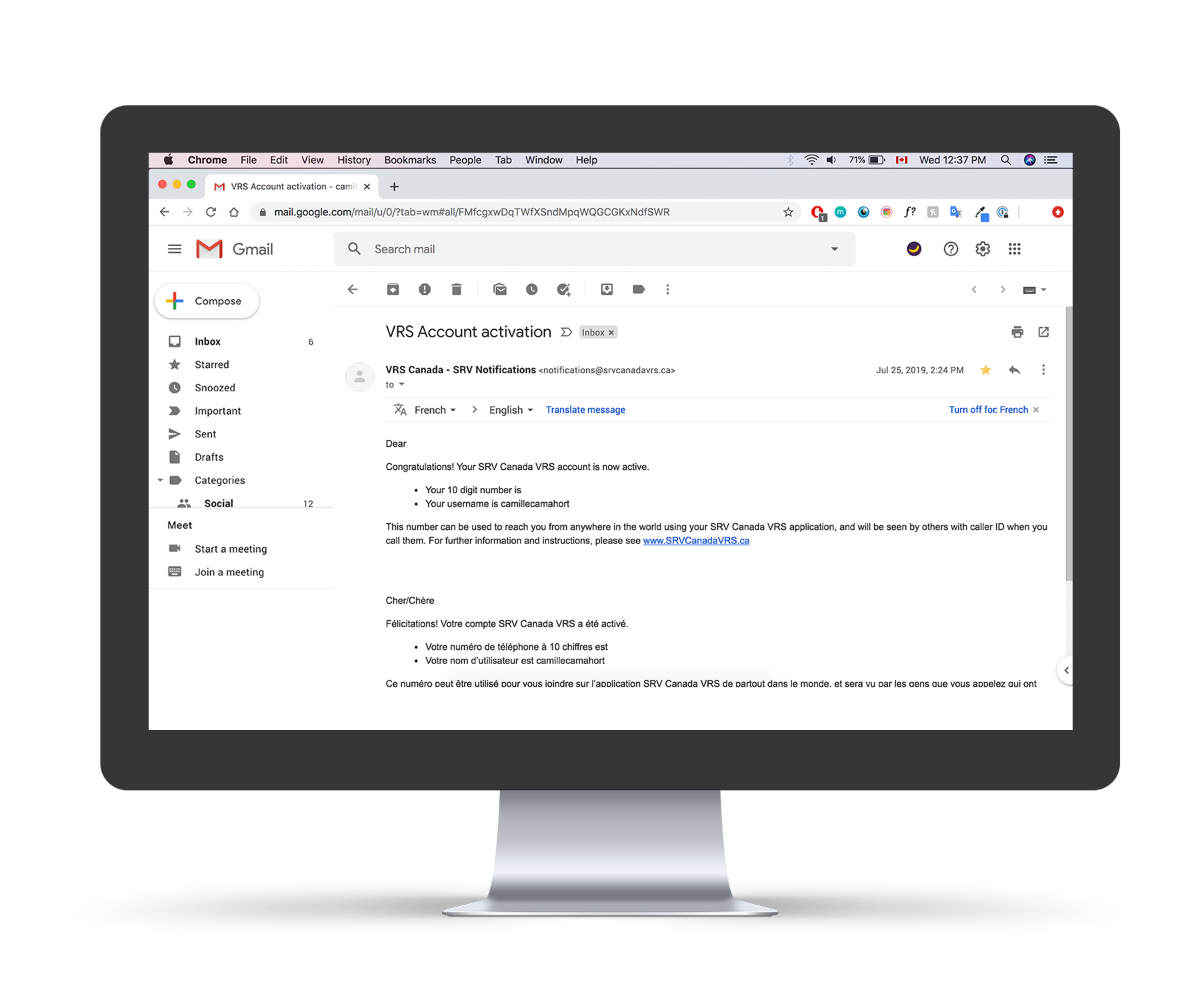
Now make your first call!
Watch this video for tips on how to use Canada VRS to make a call. You can also visit the Canada VRS YouTube channel to learn more about using VRS to the fullest.
Download these useful Canada VRS Cards