VRS Basics
Canada VRS at home checklist
Tips for a positive VRS experience at home
- Use devices with a large screen size and resolution, and processing power to help to make a successful VRS call.
- Connect to your network with a wired connection as opposed to using Wi-Fi.
- Make sure other people in your house aren’t streaming video or playing online games. Their activities may slow down your connection and reduce the quality of your call.
Trouble shoot pixelated VRS video
- Check that you are receiving adequate bandwidth from your Internet Service Provider.
Canada VRS at Work Checklist
Once you have VRS set up at home, you may want to set it up at work. To install Canada VRS on a device at work you may want to connect with a member of your IT team to work through potential technical issues.
Access VRS at Work. Ask Your IT Representative to:
Get the Right Internet Connection
The right Internet connection will allow you to see the facial expressions and hand signals of the person you are connected with clearly.
Internet Speed
We recommend a download speed of 5 Megabits per second (Mbps) and an upload speed of 3Mbps on your device. Test your bandwidth speed with a speed test service such as speedtest.net. To ensure an accurate result, make sure that no one else is using the Internet in your house when you run your test.
Data Package and Usage
Package: The data package that you subscribe to from your Internet Service Provider should include about 1,079 Megabytes or 1.05 Gigabytes per month for every two hours (120 minutes) that you use the service.
Usage: Track your usage to measure how much data you are using to ensure you stay within your contract limits.
When to Contact Customer Support
If your bandwidth speeds are above minimum requirements, the data package you are subscribed to is appropriate and you still are receiving or sending a pixelated image, please contact Canada VRS technical support.
When to Contact Your Internet Service Provider
Contact your Internet Service Provider if interpreters or other users of Canada VRS cannot call you, you experience one-way video calls often or your VRS calls cut out and freeze after a few seconds.
Checklist for your Internet Service Provider
- Is your router or access equipped with a “SIP ALG” or “SIP application gateway layer”? If so, this will need to be turned off.
- If you have no video at all, check to see if your router firewall is blocking the “UDP protocol”. If so, settings must be changed to enable UDP.
- A NAT (Network Address Translation), must have an “Endpoint-Independent Mapping”.
- A NAT MUST NOT have a Port-assignment behaviour of Port overloading.
- It is recommended that a NAT have a Port-parity preservation behaviour.
- A NAT UDP mapping timer MUST NOT expire in less than 2 minutes unless REQ-5a applies.
Screen resolution on your device
The recommended resolution for use on Canada VRS is HD: 1280 x 720 pixels.
Screen size on your device
Screen size is usually only an issue with smartphones. We recommend a 5-inch screen. But it is best to try various devices and see what works well for your eyes.
Webcam
Good quality VRS calls require a minimum of 25 to 30 frames per seconds (fps). You need a good quality webcam that can produce 30 fps even in low light conditions.
Lighting
The room you are using to make or receive your VRS call must be well-lit. Position your screen so that you are facing any windows in the room.
Recommended Devices for VRS
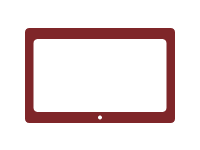
Windows PCs and tablets
(Windows 10 and above)
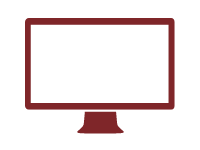
Apple computers
(version 10.13 and above)
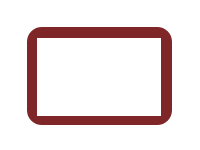
Android tablets
(5.0 Lollipop and above)
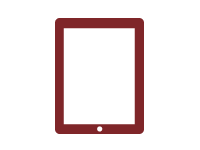
iPads
(iOS 12 and above)

Android phones
(5.0 Lollipop and above)
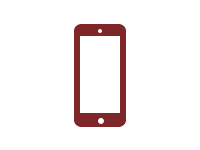
iPhones
(iOS 12 and above)
Device Guidelines
When purchasing a new device, ensure that it can play videos, has a video camera feature and that your software is up to date.
Operating Systems:
Android: 5.0 (Lollipop) and latest version
iOS: iOS 10 and latest version

