Help Emergency Services Find You Away From Home
Most smart phones and wireless devices have a Global Positioning System (GPS). The GPS determines your location which is useful for getting directions, finding the closest pizza place, or getting 9-1-1 emergency help to you.
The Canada VRS app uses GPS to provide a feature called Wireless Location Information (WLI). WLI helps 9-1-1 locate you when you have an emergency away from home or are in a remote location.
To use WLI, you must turn on the location feature in your smart phone’s settings and provide permission within the Canada VRS app. When you call 9-1-1 with WLI on, your location is automatically sent to emergency responders.
However, that information is not always 100% accurate. So, when you call 9-1-1, you will still be asked for your location by the emergency operator and if you are in a remote location, to describe the location in detail.
Some examples might be:
- If you are in a building, tell the operator what floor or unit you are in.
- If you are outdoors in a park or rural area, describe a landmark to help emergency responders locate you.
To use WLI, follow the instructions below:
How to turn location services on or off for specific apps
The system location feature must be on for any app to be able to access Location Services. Therefore, the first step is to turn on Location for the system, and then for each app you want to access Location Services.
Turning on Location Services in iOS
(iPhone, iPad, or iPod Touch)
This process may differ slightly depending on which version of iOS you are using. Refer to your owner’s manual if these instructions do not apply to your device.
1
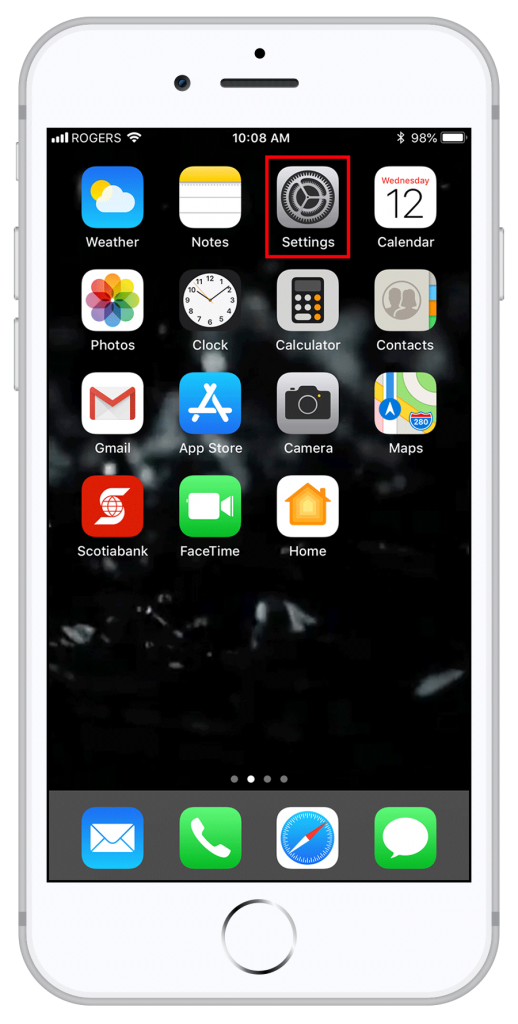
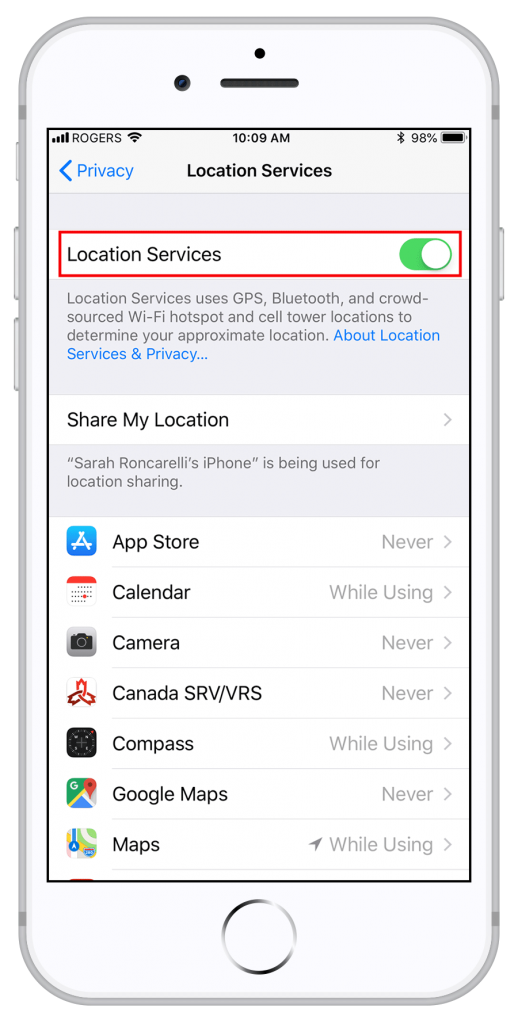
2
3
Scroll down to find the app Canada SRV/VRS and open it.
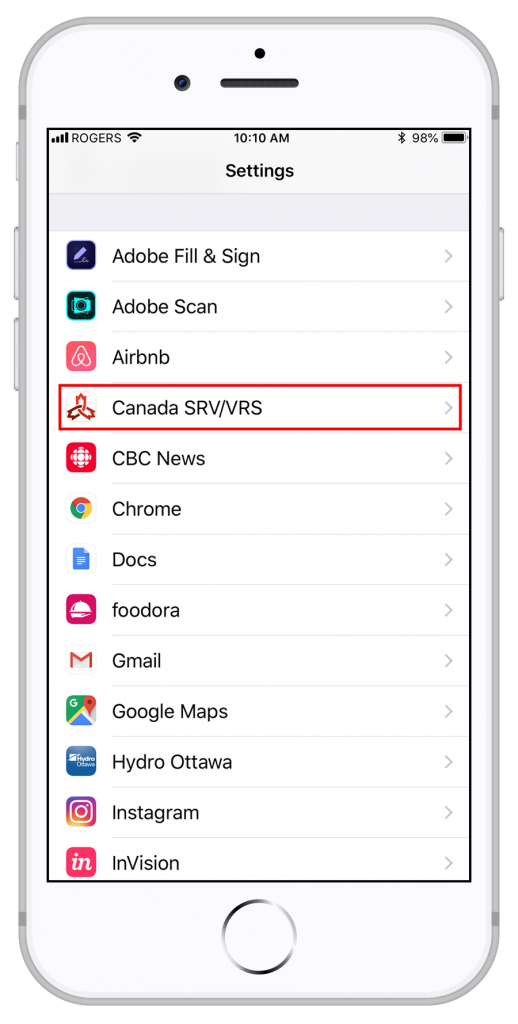
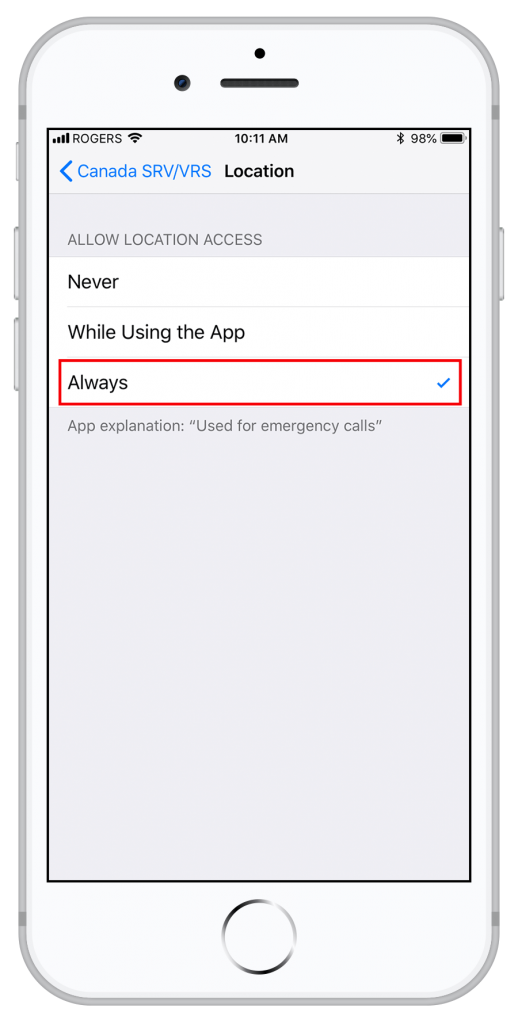
4
Turning on Location Services on Android devices
Since all Android devices are made by different manufacturers, this process may differ slightly depending on which Android device you are using. Refer to your owner’s manual if these instructions do not apply to your device.
1


2
3


4
Scroll down to Apps and open it. This is the application manager
5


6
7
You can then hit the home button, or go through the menus using the back buttons.


